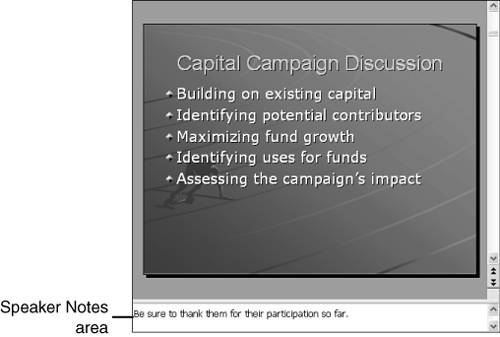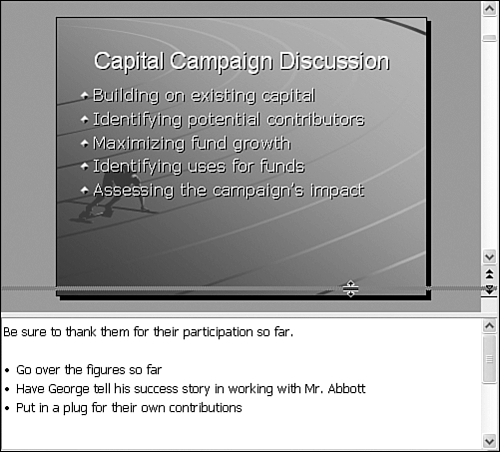Creating Speaker Notes
| One preparatory change you are likely to make is one your audience may never see: speaker notes. These are just what their name implies notes you make to yourself to help remind you of important things to say or details that are too hard to memorize. To create speaker notes for a slide, simply click in the Speaker Notes area of Normal view (see Figure 13.11). Then type whatever notes you want to make for yourself. Figure 13.11. You use the Speaker Notes area to type notes to yourself. Typically, notes are brief, but if you have a lot of information to refer to, you can expand the Speaker Notes area by dragging the separator line upward (see Figure 13.12). Drag it back down when you're through. This doesn't change the amount of text you can type just the amount that displays onscreen. Figure 13.12. If you need more typing space, you can drag the separator line upward. You can use a limited number of text editing tools in the Speaker Notes area. You can right-click some text to see a context menu that includes cutting and pasting as well as use of a dictionary and thesaurus. You can use speaker notes as you're preparing a presentation, but when you begin the presentation, these notes are not visible. If you want to refer to your speaker notes during a presentation, you need to make a printed copy for yourself. Speaker notes don't necessarily have to be limited to your own use. If you want to create brief explanations or added details about slides in your presentation, you can print handouts that include a thumbnail view of the slides along with speaker notes. These can often be more valuable than slides printed out by themselves as handouts.
|
EAN: 2147483647
Pages: 154