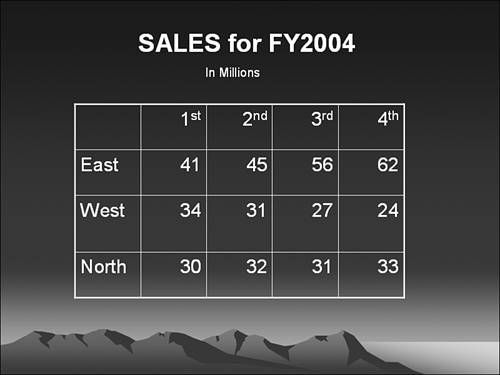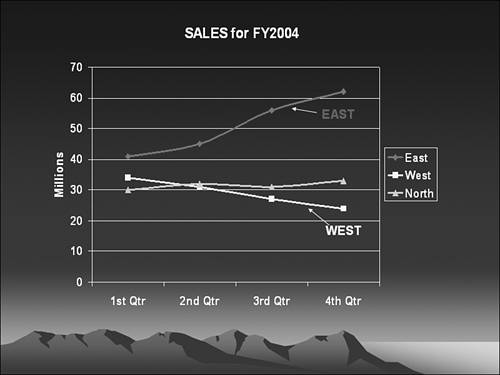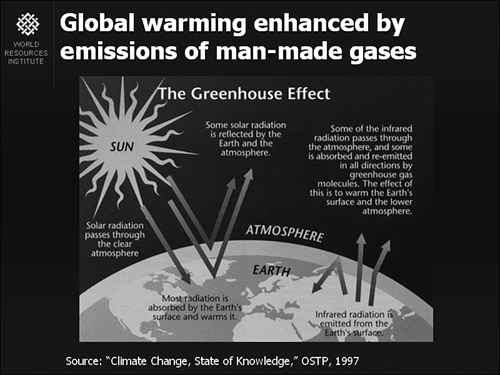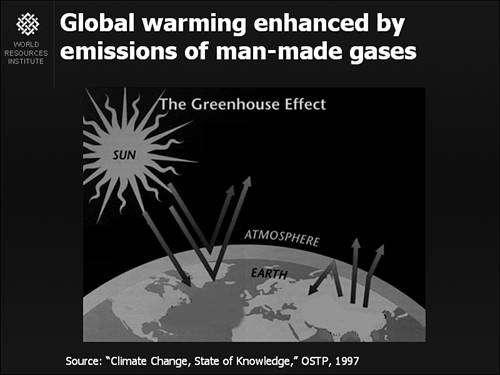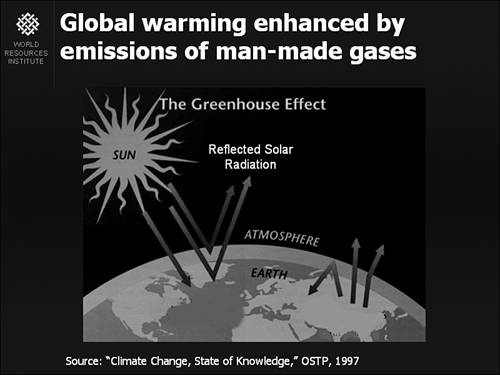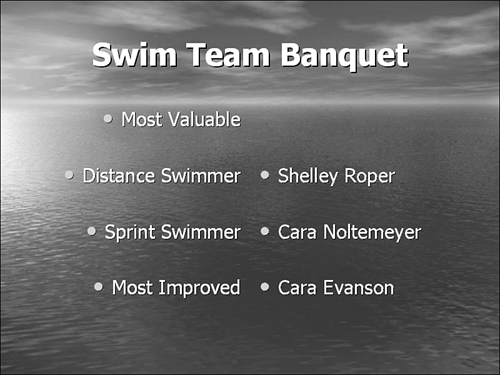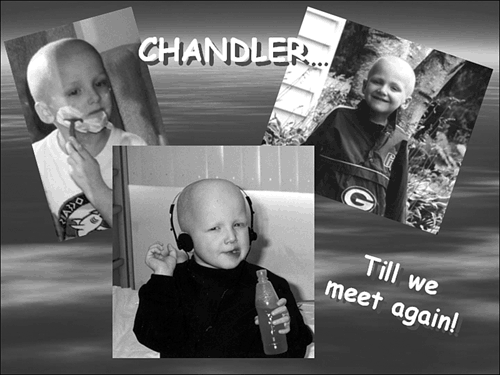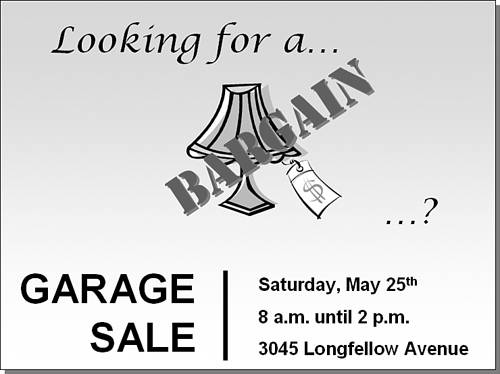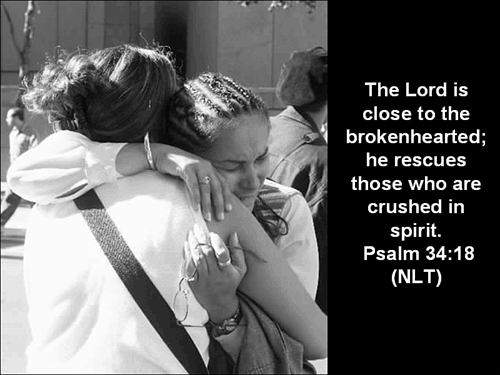PowerPoint in the Real World
| Hopefully, I've convinced you by now that PowerPoint can be a powerful tool to increase your effectiveness in making presentations. But let's talk about a few real-world, practical examples that might get you thinking about how PowerPoint will work specifically for you. Improving Business PresentationsPowerPoint, as a presentation tool, has evolved primarily in support of business presentations. Chapter 3, "PowerPoint Basics," provides a discussion of the AutoContent Wizard, which includes several predesigned templates for such things as recommending a strategy, conducting a company meeting, providing a financial overview, and presenting a marketing plan. At a minimum, PowerPoint can improve these types of presentations primarily because you have to organize yourself better than if you were to present off-the-cuff. Further, you can visually present key points with text (usually bulleted summaries) or with graphic images. In addition, you can use data charts, organization charts, or diagrams to visually depict numbers, dollars, percentages, and more. Suppose you're presenting information to a busy corporate executive. Do you want to waste his or her time trying to explain last quarter's sales figures, or might you make a better impression by using a graph to quickly summarize how things went in each region? Consider, for example, the difference between Figure 1.2 and Figure 1.3. Technically, the first is more thorough, presenting all the numbers. However, the second is much more likely to be remembered because it visually shows how quickly the East region is growing, while the West region is slowly declining. Figure 1.2. Too much numeric information can be confusing to an audience. Figure 1.3. Graphs can make complicated data easier to understand. Imagine trying to convince a prospective client that your product is the best on the market. With PowerPoint, the client doesn't have to rely only on what you say, but you can show pictures of the product, illustrate test results, show rate of return figures with graphs, or include video clips of user testimonials. Enhancing Teaching PresentationsAlthough PowerPoint is often identified with business, it has also found a home in schools, universities, and training centers. Indeed, PowerPoint can be utilized in education settings in ways probably never envisioned by its designers. Consider, for example, the following figures. Figure 1.4 is the kind of illustration you find in a text book, and although it's technically complete, a student viewing such a figure in a classroom is easily overwhelmed by the amount of information it contains. It is difficult to quickly read and sort the information. If you remove all the labels and add simplified versions of them progressively (see Figures 1.5 and 1.6), the student can more quickly understand the illustration. In addition, your verbal explanations become more important to the student. The textbook version can then be used as a review and reinforcement instead of as the initial source of learning. Figure 1.4. Illustrations that may be appropriate for a textbook often contain too much information to be useful as a PowerPoint slide. Figure 1.5. You can edit illustrations to remove confusing information. Figure 1.6. You can progressively add simplified labels as you discuss an illustration. As another example, an art object can be presented by adding labels and arrows, by adding text quotes from the artist, or by placing similar objects side-by-side for comparison. Or a written poem might be accompanied by the recorded voice of the author reading it (see Figure 1.7). Figure 1.7. You can use a multisensory approach to learning: text, illustration, and recorded sound.
You might want to direct your students' attention to a Web site for additional information related to your lecture. By using an action setting, you can link that is, jump to your Web browser and go to the site during class.
Finally, before class, you might publish your slide lecture to the Web so students can preview it. They might also print the slides and use them to take notes.
Unique Uses for PowerPointThe ways you use PowerPoint are generally limited only by your imagination. Consider, for example, the following situations that can be illustrated by PowerPoint slides:
Although you can probably justify learning PowerPoint based on its usefulness for your work, you'll find it useful and appropriate for many other situations as well. |
EAN: 2147483647
Pages: 154