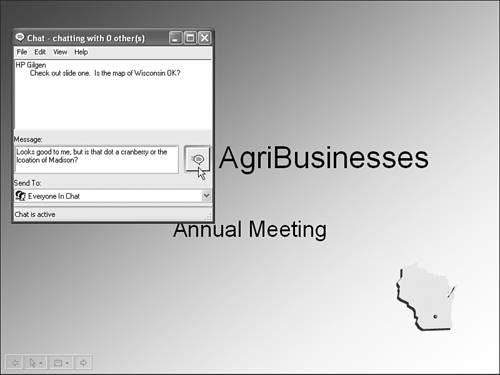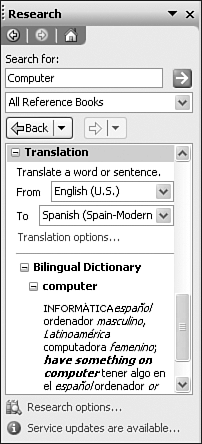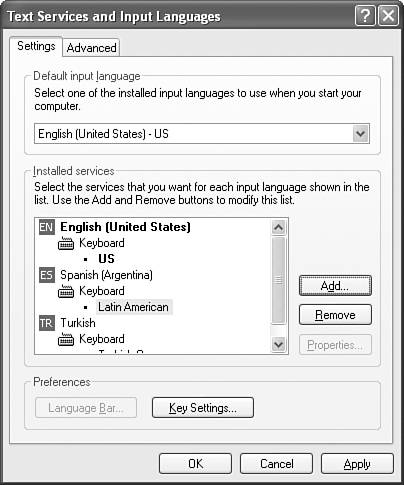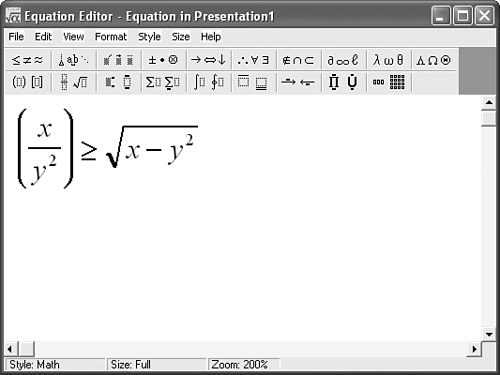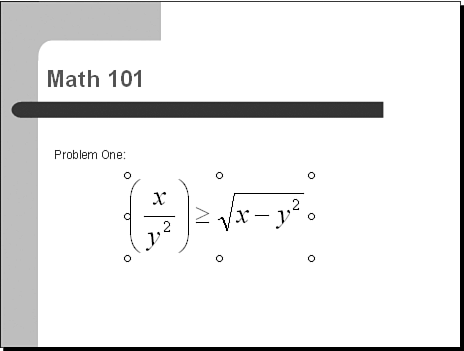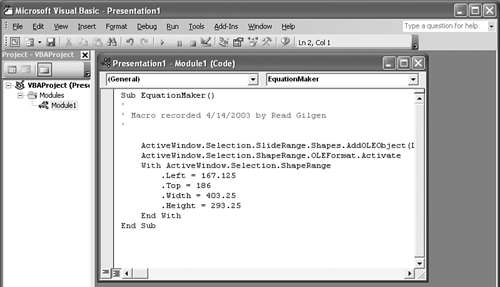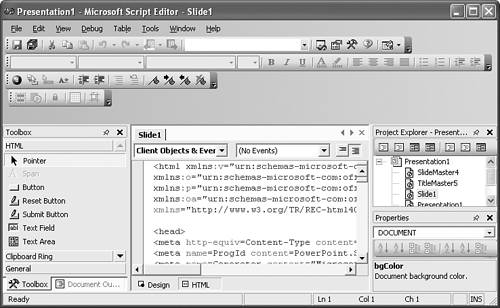A Survey of Advanced PowerPoint Features
| The following sections describe various types of feature groups although the treatment of these groups is by no means exhaustive. Most of these features are well beyond the scope of this book, so you need to seek help or information elsewhere. Nevertheless, these features can give you a sense of some of the power left for you to unlock in PowerPoint. Note that the figures shown in these sections are intended to illustrate rather than teach you how to use these advanced features. Online Meeting ServicesA whole group of advanced features have to do with online collaboration. Imagine, for example, that you're connected through the Internet with colleagues around the world and you want to work on a presentation together, or you want to play a slide show for everyone and conduct a Web-based discussion of the presentation. If you have the necessary network setup, these are some of the things you can do:
Research ServicesAnother group of advanced features is research services, which involve the ability to look up words, get reference information, and even translate from one language to another. You can select a word or phrase and choose Tools, Research to display the Research task pane (see Figure 21.2). Figure 21.2. Research services enable you to do much more than look up words in a dictionary. PowerPoint can search for information in its own dictionary and thesaurus, or if you're connected to the Internet, it can search several online research, business, and financial sites. You simply select the service or group of services you want and see what kind of results you get. Special CharactersYou can insert special characters individually, but if you're working extensively with a foreign language, or if you're using mathematical equations, that approach is tedious and inefficient. PowerPoint, indeed the entire Office suite of applications, enables you to install support for any of a number of languages, including common European languages and those that use non-Roman characters or that read right to left, such as Russian, Japanese, and Hebrew. You must be running a recent version of the Windows operating system, such as Windows 2000 or Windows XP, both of which have built-in language support. In addition, you can select or create keyboards that enable you to input foreign characters more naturally (see Figure 21.3). If you're using characters that require multiple keystrokes for each character, such as Japanese, you also must install and use an Input Method Editor (IME) for that specific language. Figure 21.3. You can set up languages by using keyboards and characters from many different countries. Equations are handled a bit differently from the way you insert foreign language characters. Although you can insert as text some of the same characters and symbols used in equations, formatting them to look like equations is nearly impossible. Instead, you insert an equation object by choosing Insert, Object, Create New and choosing Microsoft Equation from the list of object types. If you did not install the Equation Editor when you installed Office 2003, you must do so before you can select this option from the list. PowerPoint then opens an equation editor in a separate window, and you use it to create and format an equation (see Figure 21.4). When you click OK, the equation editor closes, and PowerPoint inserts the equation in a slide as an object (see Figure 21.5). You can move, size, and otherwise manipulate the equation box. To edit the equation, double-click it to return to the equation editor. Figure 21.4. Microsoft's Equation Editor is a powerful tool for formatting equations. Figure 21.5. Equations appear as objects in a PowerPoint slide, and they can be moved or sized. Features That Automate Difficult or Tedious TasksIf programming can be used to create a program such as PowerPoint, it stands to reason that even more programming can add to or modify how PowerPoint works. PowerPoint, along with the rest of the entire Office suite and Windows, enables you to use programming techniques in the following features:
If you choose Tools, Macro, Microsoft Script Editor, PowerPoint opens the Microsoft Script Editor, displaying HTML code in the center of the editor, with a variety of tools for editing (see Figure 21.7). Chances are that you'll find this approach less than appealing. However, if you're experienced in working with HTML code, and if you need to get behind the scenes and tweak that code to make something specific take place, you can do so by using the Microsoft Script Editor. Figure 21.7. PowerPoint's Microsoft Script Editor enables you to edit HTML code directly for Web-based presentations. Add-insAdd-ins are special supplemental programs, usually provided by third-party sources, to extend and enhance the capabilities of PowerPoint. Add-ins range from programs that add multimedia capabilities to those that simply enhance PowerPoint's default menus or toolbars. Some add-ins are free; others you have to pay for. You can even write your own custom add-in programs by using the VBE. Also, you can find many add-ins on the Web. Look at the Microsoft Web site for the ones that are provided by Microsoft or do a Web search for addins and PowerPoint to find possible PowerPoint enhancements elsewhere on the Web. You can easily add add-in programs by choosing Tools, Add-Ins, Add New and browsing to find the filename of the add-in you want, one that ends with .ppa. Commercial Programs and ServicesYou can purchase third-party add-ins, templates, and graphics to add variety and interest to presentations. Packages of animations, templates, and add-ins can cost anywhere from a few dollars to a couple hundred dollars. With a little research, you can often figure out which ones offer the best value. If you get to the point where you create lots of presentations, an investment in commercial programs might well be worth it. You'll also find that certain PowerPoint features really are a conduit to commercial services, or that in order to use a feature, you have to invest in other programs or hardware. Examples include PowerPoint's Fax service and its collaboration features, such as NetMeeting, SharePoint, and Web discussions. The next section shows you how to get information and reviews on products and services so you don't waste time and money. |
EAN: 2147483647
Pages: 154