Installing the Administrative Tools
You will want to install the administrative tools on your desktop computer so that you do not have to be continually logging on to an Exchange server's console in order to administer Exchange Server 2007. If you are migrating, you may also want to provide access to manage Exchange 2000/2003 servers from desktop workstations. The catch is that the two management interfaces cannot be on the same machine.
| Tip | All Exchange 2007 server roles can be managed remotely except the Edge Transport server role. The Edge Transport role must be managed from that server's console. |
Installing the Exchange 2007 Management Tools
One of the nice things about Exchange 2007's setup program is that you can easily install all of the components necessary to manage Exchange Server 2007. That is the good news; the better news is that if you have the 32-bit version of Exchange 2007, you can install the Exchange management tools on Windows XP 32-bit or Windows 2003 32-bit. The Exchange management tools include the Exchange Management Shell, the Exchange Help file, the Exchange Best Practices Analyzer tool, and the Exchange Troubleshooting Assistant tool.
Just don't be tempted to install the 32-bit version of Exchange Server 2007 in production since the server components are intended only for testing, evaluation, training, and lab purposes and are not supported in production.
To start the installation, you will first need to meet some prerequisites. For each of the prerequisite pieces of software, there is a 32-bit and a 64-bit version, so the prerequisites depend on which version of Windows you are using:
-
If the workstation on which you are planning to install the Exchange 2007 management tools has the Exchange 2003 System Manager, remove it.
-
Ensure that the computer on which you are installing the Exchange management tools has at least 500MB of free disk space and that the disk is formatted as NTFS, has 512MB of RAM, and an 1.0GHz processor or greater.
-
Install the IIS common files.
-
If it's not already installed, install the .NET Framework 2.0 and ensure that you have any updates and patches.
-
Install Microsoft Management Console (MMC) 3.0 if it's not already installed.
-
Install the Windows PowerShell (http://preview.tinyurl.com/e5x2t).
-
Once you have met the prerequisites, run the Exchange 2007 setup program.
-
On Introduction screen of Exchange Server 2007 Setup Wizard, click Next.
-
Accept the license agreement and click Next.
-
Select Yes or No to error reporting and click Next.
-
On the Installation Type screen, select Custom Exchange Server Installation, specify the installation path if necessary, and click Next.
-
On the Server Role Selection screen (shown in Figure 7.3), select Management Tools and click Next.
-
Once the readiness checks have completed successfully, click Install.
-
Click Finish on the Completion screen.
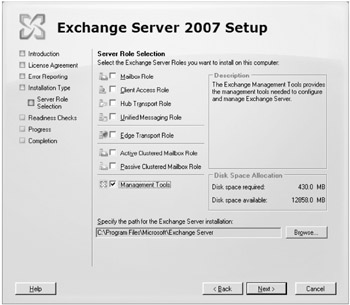
Figure 7.3: Installing the Exchange 2007 Management Tools
Installing the Exchange 2003 Management Tools
| Note | The Exchange 2003 management tools will be required for a couple of different reasons; unfortunately you cannot install them on an Exchange 2007 server. First and foremost, if you are running Exchange 2000/2003 servers, you will need to manage those servers from the Exchange System Manager for Exchange 2000/2003. Second, you will need to install the Exchange System Manager if you will be managing public folders through the graphical user interface. |
Exchange 2003 management tools cannot be installed on an Exchange 2007 server. You must use the Exchange 2003 management tools from a computer other than your Exchange 2007 servers.
If you need to manage public folders through the Exchange System Manager (ESM), any Exchange 2007 mailbox server that contains a public folder database must also have the World Wide Web Publishing Service installed. ESM uses the WebDAV interface to manage the public folder structure. The Exchange 2003 management tools are 32-bit tools only, so you should install them only on Windows XP/2003 32-bit operating systems.
To install on Windows 2003, here are the recommended prerequisites:
-
Domain membership in the forest in which Exchange Server is installed
-
Windows 2003 SP1 or later
-
Internet Information Services (IIS) snap-in
-
SMTP service (which can be disabled after installation)
-
WWW Publishing Service (which can be disabled after installation)
-
Windows Server 2003 Administration Tools Pack (adminpak.msi)
To install the Exchange system management tools on Windows XP Professional, here are the recommended prerequisites:
-
Windows XP Professional Service Pack 2
-
Internet Information Services (IIS) snap-in
-
Windows Server 2003 Administration Tools Pack
During installation, on the Component Selection screen (shown in Figure 7.4), ensure that the action type next to the Microsoft Exchange component is set to Custom and that it's set to Install next to the Microsoft Exchange System Management Tools component.
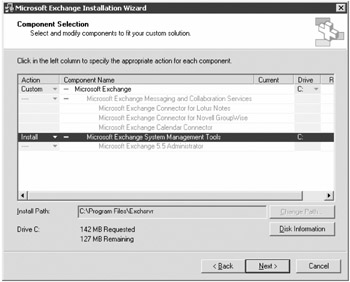
Figure 7.4: Installing the Exchange 2003 system management tools
Once you have completed the installation, we recommend that you apply the latest Exchange 2003 service pack.
EAN: 2147483647
Pages: 198