Supporting POP3 and IMAP4 Clients
|
|
IMAP4 and POP3 are probably the most basic e-mail protocols in use. With SMTP, they are the most straightforward of the e-mail delivery mechanisms, and virtually every e-mail server available supports them. However, they do have their drawbacks, particularly when used with Exchange.
For example, if you collect your e-mail with POP3 from your Exchange mailbox, all e-mail in the mailbox will be marked as read whether or not the message has actually been read on the client.
The other major issue with POP3 is that it is designed to remove the e-mail from the server and store it locally. It is very easy to make an error in configuration and remove all of the e-mail from the server. While there are options to leave e-mail on the server, it's easy to overlook them.
Things are a little better with IMAP4 because the e-mail is actually stored on the server. However, you still are limited on the functionality from Exchange compared to the full Outlook client or Outlook Web Access.
As such, POP3/IMAP4 access should be the last access protocol of choice, and where possible you should not be supporting it. However, in some environments such as academic environments POP3 and IMAP4 clients are very popular and must still be supported.
POP3 and IMAP4 are disabled by default in Exchange 2007, and there is no GUI configuration available through Exchange Management Console. You must configure the protocols using the Exchange Management Shell.
Configuration of SMTP for use by POP3/IMAP4 clients can be carried out using the Management Console. Although, you may want to look at deploying TLS/SMTP (see Chapter 20, "Securing Exchange Server") because the standard port 25 is often blocked for accessing remote SMTP servers from home user type connections, meaning the POP3/IMAP4 clients will be unable to send e-mail through your server.
Either way, because of the nature of the protocols, keeping a copy of the messages for compliance reasons is almost impossible. The end user could send the message through another SMTP server, so there will be no trace of the message on your server.
If you need to track e-mail messages for compliance reasons, you should look at using a MAPI connection such as Outlook Web Access or Outlook Anywhere.
Configuring Exchange to Support POP3 and IMAP4 Clients
Configuring Exchange Server 2007 to support POP3 or IMAP4 clients requires a couple of steps. These including enabling the services and configuring the Client Access servers to support these protocols.
Enabling the Services
Before clients can connect to the POP3 or IMAP4 services, the services must be enabled and started because they are set to start manually. You can enable POP3 and IMAP4 in two ways. As with Exchange 2003, you can change the service in the Services console (shown in Figure 19.18) from Disabled to Automatic and then start the service.
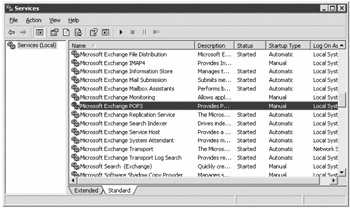
Figure 19.18: Configuring the POP3 service
You can also enable the services through Exchange Management Shell. To enable POP3, use the following command:
Set-service msExchangePOP3 -startuptype automatic
Once it's enabled, you need to start the service:
Start-service -service msExchangePOP3
For IMAP, the procedure is almost identical:
Set-service msExchangeIMAP4 -startuptype automatic
To start the service, use the following command:
Start-service msExchangeIMAP4
Configuring POP3 and IMAP4: Server
Once you have enabled the services, you can configure them. This must be carried out through the Exchange Management Shell. The default settings may be suitable for you. You can check the current settings using the following command:
-
POP3: get-popsettings
-
IMAP4: get-imapsettings
The only additional configuration that you may want to cover is enabling TLS/SSL support. Support of TLS is covered in Chapter 20, "Securing Exchange Server."
Configuring POP3 and IMAP4: Mailboxes
By default, all user accounts are enabled for POP3 and IMAP4 access. Therefore, you may want to review the accounts and disable that functionality for those users who will not be accessing Exchange using POP3 or IMAP4. You do this using the Set-CASMailbox command.
For example, to disable POP3 for a user nick.gillott@somorita.com, use the following command:
Set-CASMailbox -identity nick.gillott@somorita.com -POPEnabled:$false
You can view the status of the mailboxes simply by entering the command Get-CASMailbox, which will display all mailboxes in the Exchange organization and whether they are enabled or not.
Configuring a Receive Connector for Use with POP3 and IMAP4
POP3/IMAP clients need to have an SMTP connector to send their outbound e-mail through. For Exchange 2007, that means a Receive connector must be configured to accept their messages and allow them to be relayed through the server to the clients.
There should already be a Connector configured that is suitable for use, which is called Client servername. You can see this through Exchange Management Console or by the Exchange Management Shell command Get-ReceiveConnector.
Very little configuration of this default connector should be required. Note that this connector is configured to use port 587, which is the TLS port. It uses the certificate that is installed on the Exchange server during installation. If you intend to have clients relay e-mail through the server on this port, then you need to either import the certificate to their machine so that it is trusted or replace the certificate with one from a trusted CA.
If you want to use the standard TCP port 25 to relay e-mail, you need to review the configuration of the server connector.
In all cases, basic authentication needs to be enabled on the connector because it is the only type of authentication that SMTP clients support. You can also use basic authentication, requiring TLS.
More information is available on Receive connectors in Chapter 18, "Delivering E-mail."
Configuring a POP3 or IMAP4 Client
You will no doubt be familiar with the configuration of POP3/IMAP clients and SMTP. For Exchange, it is almost the same as any Internet e-mail account you may have configured.
For the server address of the POP3, IMAP, and SMTP servers, you should use a hostname. Although you can use an IP address, if you ever need to change the IP address of the server, it is far easier to change a single DNS entry than to try to get many users to update their e-mail client configuration.
What you use for your hostnames is up to you - as long as they resolve correctly on the Internet. You may already have a hostname setup that points to your Exchange server used for MX records. If so, you could use the same hostname in the account settings. Alternatively, if you think that you might change the configuration in the future so that the servers are different, you may want to use pop3.domain.com, imap.domain.com, and smtp.domain.com, with them all pointing at the same IP address. If you need to change them later on, simply adjust the DNS records.
If you are using TLS/SSL for account access, ensure that you change the port setting in the e-mail client to use the alternative port. This is often found in the advanced settings.
Finally, you need to enter credentials. For Exchange, these credentials need to be in a specific format:
-
For POP3 and IMAP access, it is in the format of domain\username\alias.
-
For SMTP access, it is in the format of domain\username.
-
In both cases, you can also use the UPN, username@domain.local.
The choice of authentication format is up to you and what you think will be easiest to support. We suggest deciding on one format and then sticking to it so that it is easier to write documentation and help guides while maintaining some consistency.
|
|
EAN: 2147483647
Pages: 198