Resource Booking
One of the most useful features of a groupware platform like Exchange is the ability to do scheduling and calendaring for your group. Exchange 2007 and Outlook 2007 significantly improve and increase your capabilities in the scheduling area.
Configuring Resource Mailboxes
If you have an Exchange server, you probably also have resources that you want to be able to schedule, such as conference rooms, audio/visual equipment, and maybe demonstration gear to take on the road. With Outlook and Exchange, you can create mailboxes for those resources; they will then have their own calendars that will accept reservation requests from your users and maintain a "free/busy" status that the users can use to determine whether they are available.
Exchange 2007's resource mailboxes are handled somewhat differently from the resource mailboxes in Exchange 2003 and earlier. In Exchange 2007, there are extensions made to the AD schema to uniquely identify resource mailboxes.
Creating a resource mailbox is not unlike creating any other kind of mailbox:
-
Start the Exchange Management Console.
-
Click Recipient Configuration.
-
In the Actions pane, click New Mailbox. The New Mailbox Wizard will start to walk you through the process.
-
On the Introduction page, select Room Mailbox and click Next.
-
On the User Type page, select New User and click Next.
The wizard will then prompt you for the standard account information, username, alias, and so forth.
| Tip | We recommend creating a new organizational unit (OU) for resources so that regular users and resources don't get lumped together in the Active Directory. |
After you've created the mailbox, you could stop there, but usually you'll want to configure the resource mailbox to automatically process meeting requests for your users. To do that, go to a workstation that has Outlook installed, log in with the resource account, and create an Outlook profile for that resource mailbox. Once you've logged into the resource mailbox with Outlook, choose Tools Ø Calendar Options and click the Resource Scheduling button. On the resulting dialog box (see Figure 17.11) you can configure the resource scheduling options.
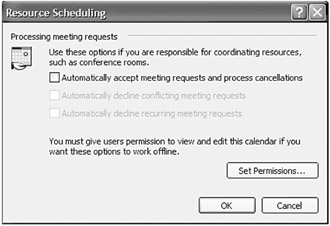
Figure 17.11: Configure a resource to accept scheduling requests
For more information about creating and managing resource mailboxes, see Chapter 10, "Managing Recipients."
EAN: 2147483647
Pages: 198