New E-mail Features in Outlook 2007
|
|
E-mail has become perhaps the most ubiquitous computing task in business. We don't have to tell you it's mission critical - you know that. In fact, it's important enough that you bought a book about Exchange Server. We don't have enough pages in this book for a comprehensive review of e-mail, but the following sections highlight a few e-mail features of the Outlook 2007 client that we think are important.
Out-of-Office Assistant
Outlook 2007 has an improved Out-of-Office Assistant, which now lets you set distinct out-of-office messages for internal and external users. This is handy if you want to give a rich set of information to internal users but don't want to share all of that with users outside of your organization.
Also, your users can now schedule their out-of-office messages ahead of time so that they will start on a particular day and stop on another day. Gone are the days that they have to remember on the flight that they forgot to turn it on. Gone are the days that you have to remind them at noon that people are still getting out-of-office messages about their recently completed vacation.
Mailbox Full
If the user's mailbox fills up to the point where Exchange is going to prevent a send, the submission of a new message will now fail on the client side instead of the server side. That means that the message the user was trying to send will stay in their Outbox on the client side until the mailbox can be cleaned up enough to allow send.
Mailbox Cleanup
That brings us to mailbox cleanup. On the Tools menu, the users will find the Mailbox Cleanup tool, which gives them a single dialog box (shown in Figure 17.7) from which they can perform a number of useful cleanup tasks:
-
Mailbox Size Gives the user an easy way to see how large their mailbox is and which folders are the largest.
-
Find Purposely built find tools to help the user quickly find messages older than a certain age or larger than a certain size.
Tip The Large Mail search folder is also a useful tool for keeping mailbox size down. We find that most users don't realize that they may have messages with gigantic attachments filling up their mailboxes. Either deleting the messages or moving the attachments to the file system and then removing the attachment from the message can dramatically reduce total mailbox size.
-
AutoArchive One button for the user to initiate an AutoArchive. This can be one of the easiest and most effective ways to reduce mailbox size.
-
Empty Deleted Items How many users have you seen with thousands of items in their Deleted Items folder?
Tip If you have users who can't seem to remember to empty their deleted items folders and who don't want Deleted Items emptied for them automatically on shutdown, consider turning AutoArchive on for the Deleted Items folder and setting it to permanently delete items older than a couple of weeks.
-
Delete Conflicts When a synchronization error occurs, Outlook keeps a copy of items found in conflict. Over time those items can add up, and they do count against the mailbox quota. Here is a quick tool to see how big of a problem it is and a convenient way to clean them out quickly.
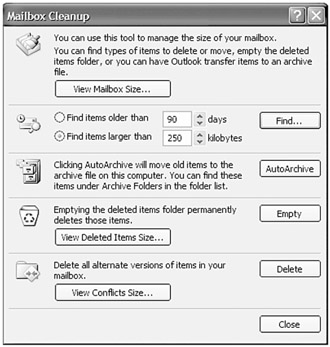
Figure 17.7: The Mailbox Cleanup tool helps keep your user mailboxes under quota.
Recover Deleted Items
In Outlook 2003 with Exchange 2003, you could enable Deleted Items Recovery, which meant you could recover any items that you deleted and then emptied from your Deleted Items folder (within the specified time limit). A well-kept secret was that you could actually enable recovery from any folder with a registry hack. In Outlook 2007, Deleted Items Recovery is enabled from all folders by default. The user needs to only select the folder they want to recover and then click Tools Ø Recover Deleted Items.
RSS Feeds
For more than a decade, various forms of "push" technology have been tried. The notion of being able to push content, especially time-sensitive content like breaking news, to end users is a powerful one. In the last couple of years, a new technology has evolved that is the most promising (and least proprietary) solution so far. Really Simple Syndication (RSS) specifies how a website or content provider can publish content to an Internet site. A software application, an RSS reader or newsreader, can connect to that site on a scheduled basis (hourly or sometimes even more often) and check for new or updated content. If there is some, the RSS reader will automatically download that content and present it to the end user. Think of it like a magazine, where new articles just appear as they are published. Not surprisingly, RSS is flourishing - nearly every site that updates content regularly, like news sites or blogs, is now publishing one or more RSS feeds.
Outlook 2007 integrates an RSS reader into the main product right out of the box. Now you can subscribe to your favorite RSS feeds, and even synchronize your feeds with Internet Explorer 7, and have those RSS items delivered to Outlook where they can appear right alongside your e-mail items.
| Tip | A popular technique for dealing with multiple mail folders and RSS feeds is to create a Search folder that consolidates all messages received on a certain, including RSS articles. This gives the user a single view to deal with all new items. |
To subscribe to an RSS feed in Outlook, simply copy the URL for the RSS feed, choose Tools Ø Account Settings Ø RSS Feeds in Outlook, click New, and paste the URL into the provided field as we have in Figure 17.8. Outlook will connect to that feed, get its default settings, and then start downloading articles from it. By default, Outlook will put that RSS feed into its own new folder under the RSS Feeds main folder.
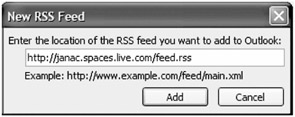
Figure 17.8: Adding an RSS feed to Outlook 2007
32KB Rules Limit Gone
The Rules Wizard is a useful tool that has evolved along with Outlook. With the wizard, users can create custom rules that automate message processing, automatically moving messages to subfolders or taking other actions based upon criteria they specify such as message sender or content. If your users extensively use the Rules Wizard, they've probably run into the problem of Outlook informing them that they've hit the limit on how many rules they can have. That limit was never really placed on the number of rules but rather on the total size of those rules, and since Exchange 5.0, it has been limited to 32KB. A single really enormous rule could trigger that limit, but more often it was several dozen large rules that did it.
| Note | Why 32KB? Because the entire collection of a user's rules have to be able to fit within a remote procedure call (RPC) and the maximum allowable RPC buffer is 32KB. |
Outlook 2003 was a little worse than its predecessors in this regard because Outlook 2003 rules were Unicode rules that required more space. Most users would hit the limit at around 20 rules in Outlook 2003. Since Outlook 2000, you could force all of your rules to be client-side rules, which got you around the limitation but required the Outlook client to be running in order for the rules to fire.
Exchange 2007 raises the limit to a default of 64KB, but the administrator can customize it up to 256KB for each individual mailbox. This can be changed using the Exchange 2007 Exchange Management Shell (EMS) cmdlet Set-Mailbox. For example, to set user Bob.Lawler's mailbox to a rule limit of 128KB, you would type the following EMS command:
Set-Mailbox Bob.Lawler -RulesQuota 128KB
You could use the EMS to set the rules quota for an entire department by using one cmdlet (Get-DistributionGroupMember) to retrieve the names in a particular department (such as the sales department) and piping the output of that cmdlet to the Set-Mailbox cmdlet. Here is an example:
Get-DistributionGroupMember "Sales Department" | Set-Mailbox -RulesQuota 128KB
|
|
EAN: 2147483647
Pages: 198