Take 11 We record an audio track
| [ LiB ] |
Take 11 We record an audio track
OK, apart from the mixing we're finished. Or are we? Now I'm a saxophone player and although I'm happy enough with the solo brass part, I can mentally hear a tenor sax answering those brass phrases. So I recorded an audio track.
Obviously, every reader can't follow me step by step as with the MIDI side of things so far (unless they happen to play tenor sax), but I can explain the process. This will serve as a guide to the general principles involved in recording vocal tracks and acoustic instruments.
Before proceeding further, I would advise readers if they have not yet done so to thoroughly read their manuals for a complete understanding of how Logic handles the audio recording process. On the surface, in the Arrange window, audio objects look the same as MIDI objects and are manipulated in a similar fashion. However, behind the scenes, in the editors, things are somewhat different.
NOTE
To make them easy to find in the Track Mixer, rename Audio Objects with a meaningful name before actually recording.
OK, here's how it's done. Recording a saxophone is not so different to recording vocals. I'm using a good quality condenser mic, in preference to a dynamic type and routing the signal through an external mixing console to my sound card. To record the audio track, I:
-
In the Environment, made sure an Audio Object existed.
-
In the Arrange window, selected the Audio Object and renamed it 'Sax.'
-
Armed the Audio Object by clicking on the button marked R, to the left of the Audio Object (Figure P6.38). The Audio Object was now prepared for recording.
Figure Figure P6.38. Arming an Audio Object
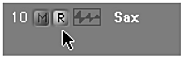
-
Set a Record Path [Audio > Set Audio Record Path ... or Key Command A]. A dialog box appeared (Figure P6.39). I checked the box in the
NOTE
When setting a recording path, choose the Song Recording Path as opposed to Global Recording Path to save all your audio in the same folder as your song files.
NOTE
The faders in the Track Mixer are not used to alter the input level, only the recorded signal.
top panel Use Audio Object Name for Filename. The third panel from the top Maximum Recording Time: 5 min. should be checked by default. It's best left that way! Selecting Song Recording Path from the menu in the fourth panel from the top, I then clicked on the Set button (audio device), and in the resulting dialog box, typed a name for the audio files and chose a path to store them. I chose the name Sax and navigated a path to the project6 folder.NOTE
To avoid distortion, make sure the input signals do not exceed 0.0 dB.
Figure Figure P6.39. Setting a recording path
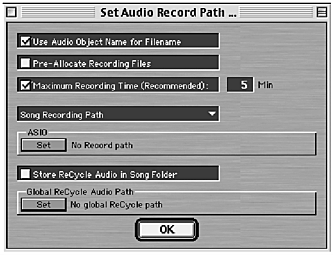
-
The sax, as would most vocals, was recorded in mono. I verified this in the Track Mixer (Figures P6.40a and P6.40b).
Figure Figures P6.40a and b. Mono track and stereo track
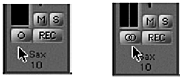
-
In the Track Mixer, I chose Input 1 (Figure P6.41) audio was entering on the left input of my stereo card as a mono signal.
Figure Figure P6.41. Choosing Inputs
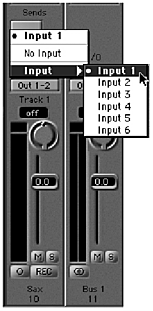
At this point I began playing the saxophone. Partly to warm up! and partly to check the input level. This was adjusted using the output fader on the external mixer until a satisfactory level was achieved in the Track Mixer.
By blowing as loud as I knew I would be when actually recording, the red clipping indicator (at the top of the fader) was lighting up. This was cured by reducing the fader level on the external mixer.
Everybody finds their own way of doing things. It's possible to cycle record several takes and either choose the best or edit them. I prefer to record a 'take' and listen back. If I like it great. If I don't, I delete it and record another straight away. In Logic this 'take' referred to as an Audio Region is not actually deleted, but remains on the hard disk, in the Audio window, so I can change my mind and recall it later.
Audio Regions are the equivalent of MIDI sequences. In the Arrange window, they look similar but there is a difference. Regions are only a reference to parts of audio files on the hard disk whereas sequences actually contain MIDI data.
Playing the saxophone and recording pressing record buttons on and off at the same time etc. is an unwieldy, and potentially dangerous task to say the least. Fortunately the whole process can be automated in Logic. (Not the sax playing of course!) Before recording the sax, I:
-
Muted the solo trumpet on Track 4.
-
Set the Locators at (L) 18. 1. 1 (R) 26. 1. 1.
-
Activated the Auto-drop button on the Transport bar (Figure P6.42).
Figure Figure P6.42. Auto-drop button
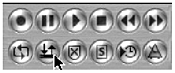
-
Scrolled back a few bars and pressed Play. When the Song Pointer reached bar 18, on came the red light and Logic entered record mode. I blasted away on the tenor sax for eight bars, and when bar 26 arrived, off went the red light, and back on the stand went the tenor sax. A brand new Audio Region looking very much like its MIDI counterpart had appeared on the audio track.
After listening back I decided that I could do better. I could slice it up and drop in and out at various points but in my experience it's better to get things down in one take. So, I deleted the Audio Region (remember this is nondestructive, it's still in the Audio Window) and repeated the recording process. This time I'm happy. I can live with that.
Again, I knew what I wanted between bars 26 and 30, and I knew it wasn't easy, which is why I didn't include it in the first take! A very high altissimo C (concert Bb) may well need a few attempts. It did! After a satisfactory take I moved on to the last four measures. Easy by comparison. One take was all that was necessary. I now had three Audio Regions. After playing back the whole piece, I decided to keep them all.
Now, I don't have unlimited hard disk space (and neither , I expect, do you), so I opened the Audio window [Audio > Audio Window... ] (Figure P6.43). Here I found four audio files, one of which is referenced to the Audio Region I deleted earlier from the Arrange window. I only wanted to keep the three good takes so I deleted it permanently [Select and backspace ].
Figure Figure P6.43. Audio window
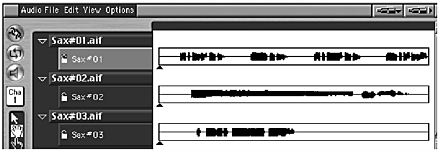
| [ LiB ] |