From microphone to audio track the signal route
| [ LiB ] |
From microphone to audio track the signal route
OK, you are all set to record that blistering solo but how do you actually get the audio signal into Logic? If you are new to recording and find it confusing, here's a summary of the main things to do.
-
Connect the audio signal from your external mixer to the audio card input.
-
Choose an Audio Path [Audio > Set Audio Recording Path...]. This is where you will store your recorded files. It makes sense to keep them in the same folder as your song file.
-
In the Arrange window, select an Audio Object and rename it with a relevant name . This makes it easy to find in the Track Mixer, when you're mixing.
-
In the Environment, select the Audio Object and choose an Input.
-
Decide on either a stereo or mono Audio Object.
-
In either the Arrange or Environment windows , arm the Audio Object by clicking on REC.
-
Adjust the input level using your external mixer or your sound card's software mixer.
-
Record the audio using the Transport bar, as you do with MIDI tracks.
-
View the recorded audio files in the Audio window [Audio > Audio Window...].
You will be using the Arrange, Audio and Environment (Audio Layer) windows and it's a good idea to have these open together, as a screenset, for an overall view of the proceedings . Figure 7.1 displays these windows as used in Project 6.
Figure 7.1. Audio screenset
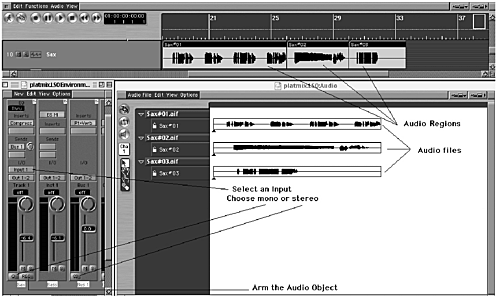
At the top we see part of the Arrange window displaying the renamed Audio Object , 'Sax,' and three separate Audio Regions. These relate directly to the audio files displayed in the Audio window below. On the left we see the Audio Objects contained in the Environment window (Audio Layer).
| [ LiB ] |