Section 6.4. How to Sign Up
6.4. How to Sign UpSigning up for Skype is a snap. Go to www.skype.com and click on the large green banner in the upper-right-hand corner. Figure 6-5 shows the top part of the Skype home page. Figure 6-5. Easy to download, easy to install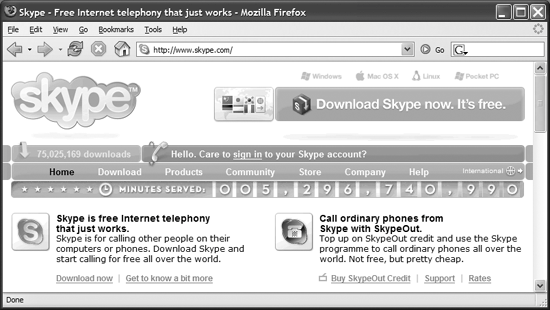 You may not be able to read the small print above the banner, but Skype supports four client platforms:
Part of the Skype philosophy seeks to make product use so simple that everyone can do it. Their community forum members often brag about signing up parents and grandparents who can barely turn on their computer but become Skype addicts themselves. Figure 6-6 illustrates that approach as Skype provides installation instruction and system requirements on the download page. Figure 6-6. Clear, jargon-free instructions relax new users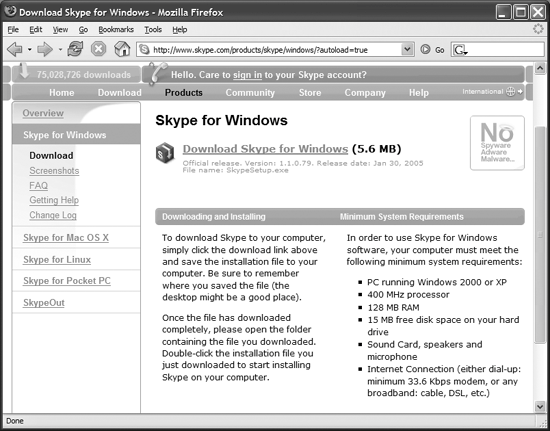 If you don't want Windows software, look to the vertical menu down the left side: all other client software downloads can be started with one click. Skype names the installation file SkypeSetup.exe so there's no confusion about which Setup.exe file on the computer (many people have a bunch of them) to run. When the SkypeSetup.exe file runs, it will go through the normal Windows installation routine. You must choose your language (Skype supports many), accept the license agreement, and choose the program installation location on your hard disk (take the defaults). You decide during installation if you want Skype icons on the desktop and/or the quick launch bar, whether Skype should start each time Windows starts, and if you want to launch Skype immediately after installation. Before calling, you must create your Skype username, password, and provide your email address. Figure 6-7 shows this screen. Figure 6-7. New account set-up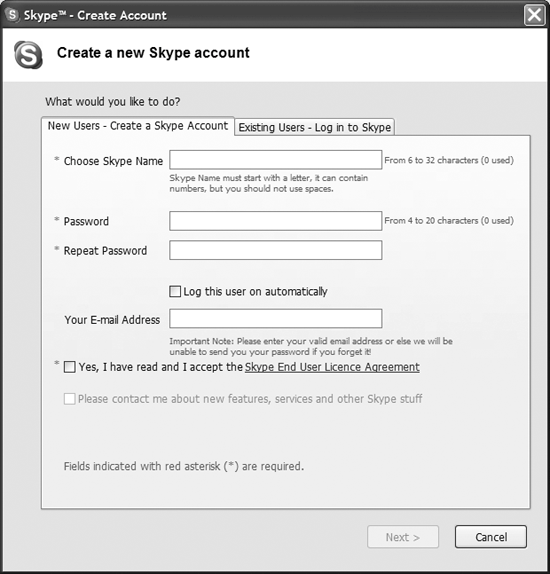 Your Skype name must be unique and between 6 and 32 characters long with no spaces. Few people will actually have to type your name because your friends will save your name as a contact and just click to call. Your password must be between 4 and 20 characters, again with no spaces allowed. Email addresses aren't mandatory, but useful to have listed. Skype swears they don't share user information, and I've seen nothing to contradict that statement. Once you provide your email address, the bottom checkbox becomes active and asks if you want to be notified about new features. Say yes. You have to repeat your assurance that you read the End User License Agreement. You can't use the service if you disagree. You have a chance to log yourself on automatically. Don't do this if others have access to your computer, because another person can easily impersonate you. After your name registers as unique with the Skype user directory, you can start making calls. You may want to fill out some personal information before starting, though, so you'll appear more credible to other users and make it easy for them to find you through the search utility. Figure 6-8 shows the personal information form. Skype not only does not sell your information, they claim they don't store it (in the current version, at least). Perhaps they mean they don't store it anywhere outside their user authentication and login database where they track the number of users online (logged in). Currently, only other users who are online during your search are found, but Skype hints they are adding more of a directory service in an upcoming version. Details are tracked per client, so if you want different personal information to display when on a laptop or PDA as opposed to when you're on your desktop system, just fill out those profiles differently. Fill in as much information as you feel comfortable advertising to the world. Sad to say, but there are a few jerks on Skype who search for particular types to harass. You can block users, but you know will know whom to block only after you've been through an unpleasant situation with them. Figure 6-8. Optional, but helpful, personal listing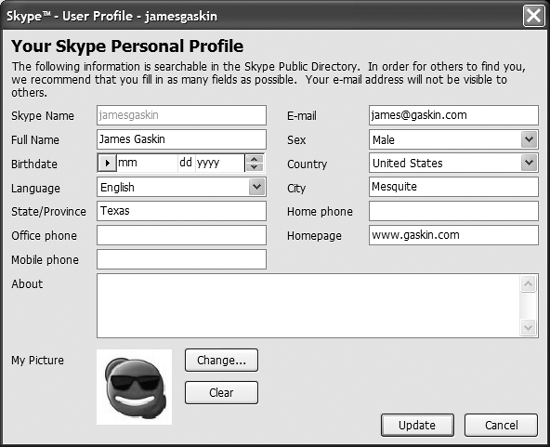 The Skype icon in the bottom right offers some flavor to your look. Skype includes nearly 40 different icon people, and you can add your own image. It's simple:
Click the Set button to save your picture as your current picture. Figure 6-9 shows my new picture. Do you like it? Okay, that's not me, that's our Sheltie, Hunter. But people always say, "Isn't he cute" when they meet him, and nobody says that about me anymore, so I thought his picture would make a better impression. You're limited to images with either a JPG or BMP extension. Skype also offers avatars on their web site now and then, but they tend to play hide-and-seek with them. Once you have your personal profile finished and your picture chosen (optional, but fun), you can start calling anywhere in the world to other Skype users. Figure 6-9. Customizing your Skype image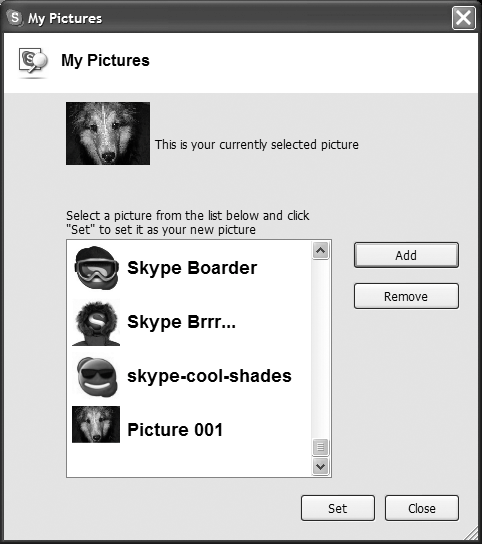 The process for SIPphone and FreeWorld Dialup works much like this, although those services are more business oriented, so they register you and send you verification via email. Skype is more open and more consumer-friendly and lets you make calls right away. Those other systems don't let you appear to the world as a dog, either. |
EAN: 2147483647
Pages: 102