Using SQL Server Service Manager
3 4
To start or stop the SQL Server services using SQL Server Service Manager, follow these steps. (The SQL Server service can also be paused, as you will see below.)
- Click Start, point to Programs, point to Microsoft SQL Server, and then choose Service Manager to display the Service Manager application, shown in Figure 8-1.
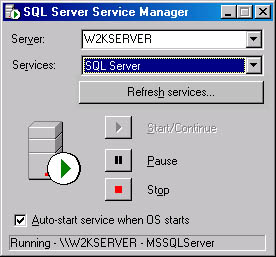
Figure 8-1. The SQL Server Service Manager.
- The local server name and the SQL Server service name appear in the Server and Services drop-down lists. In the Server drop-down list, select the name of the server whose services you want to control. (Note that you can use Service Manager to manage a server across the network.) In the Services drop-down list, select the specific service you want to control: SQL Server (MSSQLSERVER), Microsoft Distributed Transaction Coordinator (Distributed Transaction Coordinator), Microsoft Search (Microsoft Search), or SQL Server Agent (SQLSERVERAGENT).
- You can then start or stop the selected service by clicking the appropriate button. If you have selected the SQL Server service, you also have the option of pausing the service. The symbol in the circle (slightly below and to the left of center in the dialog box) shows the current state of the selected service. If SQL Server is in a paused state, click Start/Continue to resume the service. Pausing SQL Server prevents users from logging on and gives you time to ask users to complete their work and log off before you stop the server. If you stop SQL Server without pausing, all server processes are terminated immediately. Stopping SQL Server prevents new connections and disconnects users who are connected.
- While you are running Service Manager, the display is updated every 5 seconds. To change the update interval, click the small icon in the upper left corner of the dialog box to reveal the System menu, and choose Options to display the SQL Server Service Manager Options dialog box, as shown in Figure 8-2.
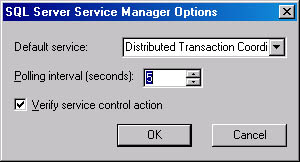
Figure 8-2. The SQL Server Service Manager Options dialog box.
In the Polling Interval box, you can specify a new polling interval time for the services. If you select the Verify Service Control Action check box, Service Manager will verify any action you take to start, stop, or pause the services by prompting you with a dialog box. The polling interval and verification settings will be set the same for each of the four services.
NOTE
If the SQL Server and SQL Server Agent services are not configured to start automatically, you must start them manually.
Microsoft SQL Server 2000 Administrators Companion
ISBN: B001HC0RPI
EAN: N/A
EAN: N/A
Year: 2005
Pages: 264
Pages: 264