Managing Replication
3 4
You now know how to create and configure a replicated database in a SQL Server 2000 environment. To manage this replicated environment or troubleshoot if the replication has not started, you'll use the monitoring capabilities and configuration options in Enterprise Manager.
Monitoring and Managing Replication Agents
The replication agents can be found in the Replication Monitor folder in Enterprise Manager. To access the agents, follow these steps:
- Expand a server group, expand a server, and then expand the Replication Monitor folder.
- If the server you expanded is a publisher, Publishers and Agents folders will appear under the Replication Monitor folder. The Publishers folder contains the publishers that belong to this server. The Agents folder contains folders for the Snapshot Agents, the Log Reader Agents, the Distribution Agents, the Merge Agents, and miscellaneous agents that are used for cleanup and historical logging.
- Although agents do not normally need to be started or stopped, you can use Replication Monitor to do so. If your replicated system does not seem to be working after you have configured it, chances are that the Snapshot Agent has not been started, probably because the agent is using the default schedule. (This is why during the configuration process you have the option of performing the initial snapshot immediately.) Check the status of the agents by clicking an agent folder in Enterprise Manager and viewing information about the agents in the right-hand pane. An example of this is shown in Figure 26-60. Here you can determine whether the agent has been run, and you can start it if necessary. Once you have started the agent, it will run until it has completed its job, and then it will become inactive. SQL Server Agent will then start the replication agent on its regular schedule.
Figure 26-60. A Snapshot Agent shown in Enterprise Manager.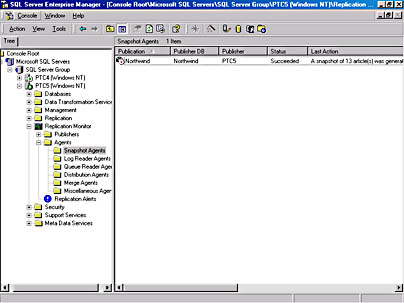
- Right-click the agents to display a shortcut menu containing a number of options you can use to monitor and manage the agents. This menu is shown in Figure 26-61.
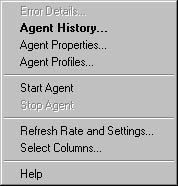
Figure 26-61. The replication agent options.
The options are described here:
- Error Details Lists the details of any errors that have occurred.
- Agent History Lists the agent's activities.
- Agent Properties Lets you modify the replication agent's schedule. You can also modify the database access method, the agent's tasks, and notifications. In addition, you can choose to receive e-mail messages notifying you of agent events.
- Agent Profiles Lets you view and modify agent parameters such as login time-outs, batch size, and query time-outs.
- Start Agent and Stop Agent Lets you start the agent if it is stopped or stop the agent if it is running.
- Refresh Rate And Settings Lets you modify how often Performance Monitor data is refreshed.
- Select Columns Lets you specify which columns are viewed in the results pane.
- Help Provides help information for this window.
NOTE
Monitoring of the Distribution Agents will be covered in more detail in the next two chapters.
Disabling Replication
You can easily disable all or some replication operations on your system by using Enterprise Manager's replication wizards to remove certain replication components. In this section, you'll learn how to accomplish this simple task.
Removing Push Subscriptions
To remove a push subscription, use Enterprise Manager on the distributor system to invoke the Push Subscription Wizard. The Create And Manage Publications dialog box appears after you invoke the Push Subscription Wizard. In the Databases And Publications list box, select the subscription you want to delete, and then click Delete Publication. You will be prompted to verify that you want to delete the subscription. Click Yes to drop the subscription.
Removing Pull Subscriptions
To remove a pull subscription, use Enterprise Manager on the subscriber system to invoke the Pull Subscription Wizard. The Create And Manage Publications dialog box appears after you invoke the Pull Subscription Wizard. In the Databases And Publications list box, select the subscription you want to delete, and then click Delete Publication. You will be prompted to verify that you want to delete the subscription.
Removing Distribution and Publications
To drop distribution and publications, you must invoke the Disable Publishing And Distribution Wizard. In the first screen of this wizard, you specify whether you want to disable all distribution and publications or to remove just publications. If you choose the first option, all publishing, distribution, and publications will be removed. If you accept the second option (the default), only the publications will be removed. You then select the publications you want to disable. After you have made your selection, you will be presented with a verification screen, giving you one last chance to change your mind. Click Yes to remove the replication components you selected in this wizard.
EAN: N/A
Pages: 264