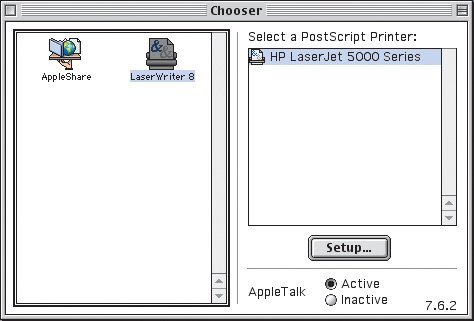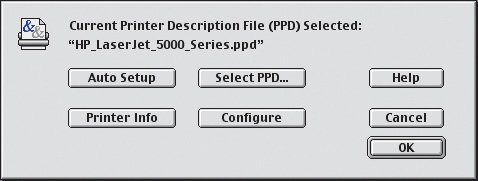The Chooser
| The Chooser is a special application that Mac OS 9 and earlier users relied on for selecting a printer or connecting to servers on the network (Figure 7.9). Thankfully, in Mac OS X the Chooser is no more. It always added extra steps to selecting a printer, since you had to leave the application you were working in to make sure you were going to print to the correct output device. There's nothing worse than printing a 20-page proof to a direct-to-plate output device when you really wanted to send your pages to the black-and-white laser printer, and that's exactly the kind of thing that happened far too often. Figure 7.9. The Chooser is where you select the printer you want to output your documents to. Before the days of Mac OS X, you also connected to AppleTalk servers from here. In the Classic environment, the Chooser is still necessary, since legacy applications like QuarkXPress 4 can't take advantage of Tiger's superior printing services (Figure 7.10). You can even connect to some servers from the Chooser, but there's no need to, since every sidebar in a Tiger Finder window gives you access to every available server. The Chooser only shows servers that are using AppleTalk. Figure 7.10. Classic applications like QuarkXPress 4 and 5 can't take advantage of Tiger's printing service, so they still rely on the Chooser and the printer description files it uses. Without the Chooser, LaserWriter 8, and Classic printer description files, QuarkXPress wouldn't be able to output a single page. PrintersPrinting from applications in the Classic environment means that you need to have the correct printer descriptions, just like it does in Tiger. Fewer and fewer printer manufacturers are writing printer description files for the Classic environment, so you may have trouble using newer printers with old applications. Just as when you print from Mac OS Xnative applications, you will work with two types of printers: PostScript and non-PostScript. PostScript printers have their own little computer built in that handles the process of rendering your files for output. Non-PostScript printers rely on your Mac to handle the rendering for them. PostScriptTiger will do its best to let Classic applications print to PostScript printers, even if a Classic printer description isn't available. In those cases, Tiger creates what's called a proxy description for the Classic environment to use (Figure 7.11). The proxy description routes your print job out of the Classic environment and back to Tiger, while giving you access to all of the printer's settings. Figure 7.11. Proxy printer descriptions are always full of extra underscores instead of spaces, and end with .ppd. Although this is a great work-around for using printers that you don't have Classic printer descriptions for, sometimes it doesn't work as advertised. Some applications, such as QuarkXPress 5 and older, don't always print reliably without the actual printer description installed. If you have a Mac OS 9 or Classic installer for the printer, use it to make sure you have a true printer description instead of a proxy; printing tends to work much better. Non-PostScript and inkjet printersNon-PostScript printers require you to have the correct printer driver installed before they will work. If a driver isn't available, you are out of luck. Be sure to check for Classic compatibility before purchasing a new printer if you plan on using it with legacy applications. The printer manufacturer's Web site should list all of the printer descriptions available for each model it makes. If you aren't sure whether a printer has a compatible description available, it's better to err on the conservative side and assume there isn't one. Since Mac OS 9 and the Classic environment aren't supported by Apple anymore, it's getting harder to find new printers that still work with preMac OS X applications. Tip If you already have the correct printer description installed for the Classic environment or Mac OS 9 on another Mac, you can copy the file and use it on your machine. Mac OS 9 and earlier store PostScript printer descriptions in the Printer Descriptions folder. They're hiding in the Extensions folder inside the System Folder. Just copy the description you need and put it in the same folder on your Mac. AppleTalkAppleTalk is the networking protocol that Macs and PostScript printers used for years to talk with each other. Although many new printers still support the older protocol, it isn't used nearly as much as it used to be, now that TCP/IP and Bonjour are available. Don't bother trying to turn AppleTalk on or off in the Chooser: You'll just receive an alert dialog telling you that you need to use the Network preference pane instead. If you need more information on Mac networking and networking protocols like AppleTalk, be sure to read Chapter 6, "Networking." Selecting a PrinterSelecting a printer in the Chooser is a two-step process. For PostScript devices, click LaserWriter 8 in the left side of the window, and then select the specific printer you want to use in the right side of the window. For non-PostScript and inkjet printers, select the device from the left side of the window. |
EAN: 2147483647
Pages: 107
- The Four Keys to Lean Six Sigma
- Key #1: Delight Your Customers with Speed and Quality
- When Companies Start Using Lean Six Sigma
- Making Improvements That Last: An Illustrated Guide to DMAIC and the Lean Six Sigma Toolkit
- The Experience of Making Improvements: What Its Like to Work on Lean Six Sigma Projects