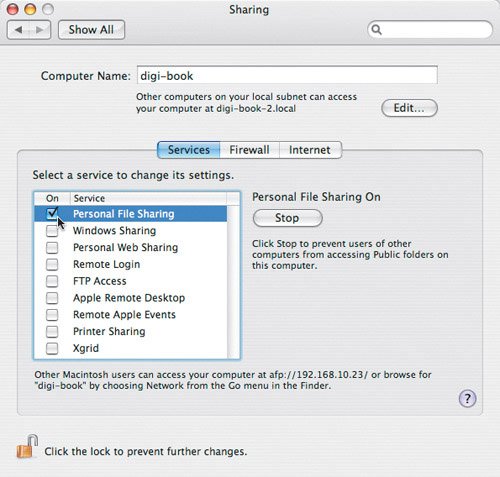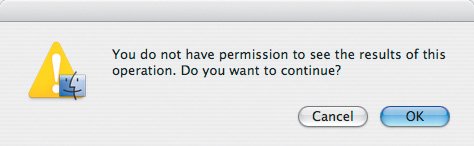File Sharing
| File sharing is a way to copy files between Macs through a network. It is not a cheap alternative to a file server, which you can use to store and work on files with other people. It's just a down-and-dirty way of copying files between Macs. Let's say you run a design studio out of your home, and another designer you occasionally work with drops by with his PowerBook. He needs to copy some files to your computer for a project you have teamed up on, and you don't really want to burn several CDs, and you don't have a spare FireWire hard drive available. Instead of his trying to e-mail all the files to you, you can activate file sharing on your Mac, copy the files to your machine, and send your friend on his way. Understanding how to turn on file sharing and how to use it are essential fundamentals. To turn file sharing on:
To turn off file sharing, just uncheck the Personal File Sharing box. When others connect to your Mac, they won't be able to see your entire hard drive. Instead, the only part of your hard drive they will have access to is your Public folder, which sits inside your home directory. Other users can see in and copy files from your Public folder. They can also copy files to your Mac by dropping them into your Drop Box folder, but they can't see inside your Drop Box. When others drop a file into your Drop Box, they get a warning that they don't have permission to see the results of the action (Figure 6.2). That's because you're the only person who can see the contents of your Drop Box. They just click OK to continue. Sharing files is pretty restrictive, but that's a Unix security measure. Remember, under its beautiful interface, Mac OS X is Unix. Figure 6.2. You can't see inside someone else's Drop Box folder, even though you can copy files into it. Click OK to bypass the warning, and continue copying your files. Users connecting to your Mac in this fashion have guest access, which limits them to your Public folder. In order to see more of your hard drive, they need your user name and password, which you really shouldn't give out. We'll talk more about guest access in the next section. To learn more about passwords, Mac security, and why you shouldn't give out your own user login information, check out Chapter 10, "Security." Tip If you work with other designers on a network, you need a server. File sharing, although easy to turn on, is no substitute for a real file server. File sharing between the Macs in your agency will eventually burn you, because each time you drag a file from another designer's Public folder to your Mac, you make a new copy of the file. Eventually, someone will end up working on the wrong version of the file. A file server avoids the duplicate-file issue by allowing everyone to work on the same file, just not at the same time, from one centralized location. |
EAN: 2147483647
Pages: 107