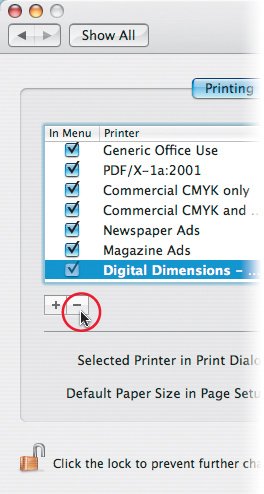Deleting Printers
| As you upgrade to new printers and work with different service bureaus, you eventually end up with printers in your list that you no longer use. There are a couple of ways to remove them. Printer Setup UtilityYou can delete a printer using Printer Setup Utility:
Print & Fax Preference PaneYou can also use the Print & Fax preference pane to delete a printer:
|
Designers Guide to Mac OS X Tiger
ISBN: 032141246X
EAN: 2147483647
EAN: 2147483647
Year: 2004
Pages: 107
Pages: 107
Authors: Jeff Gamet