Introduction
| Windows XP has the most distinctive user interface of any version of Windows that has yet been released. Its bright colors, rounded 3D windows, and slightly cartoonish look are only the beginning. The Start menu has been completely redone compared to earlier Windows versions as well, and you'll find changes throughout the entire operating system. The interface, as shipped, is not to everyone's liking, though. You may want to change the way the Start menu works, or how Windows Explorer functions. You may want to change the icons displayed on the desktop, or make many other changes as well. The obvious changes can be made easily, through the normal kinds of dialog boxes available throughout Windows XP. For example, to change your background or screensaver, the desktop resolution and so on, right-click on the desktop and choose Properties, and a variety of tabs will let you make the obvious changes. But it's not as readily apparent how to make other changes. For example, there are a variety of desktop icons such as the Recycle Bin that can't be changed or deleted through any normal methods what if you want to change that? How can you change the way the Start menu looks and functions? And what tools can you use to make a wide variety of interface changes? We'll cover all that and more in the recipes in this chapter. About the GUIIn this chapter, you'll find many recipes for changing various parts of the Windows XP GUI. The terminology that people use about the GUI may vary, so to be clear, following are the primary parts of the GUI we talk about in this chapter. Desktop iconsThe icons on XP's desktop run an application when double-clicked. An XP desktop, with its icons, is shown in Figure 5-1. Figure 5-1. The XP desktop, with desktop icons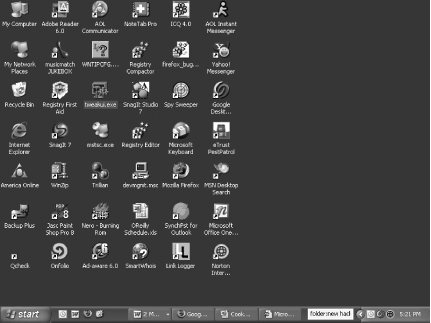 Balloon tipsWords in a "balloon" appear over an icon or some other part of XP when you hover your mouse over it. Figure 5-2 shows an example of a balloon tip. Taskbar, Quick Launch, Address Bar, and Notification AreaThe Taskbar, shown in Figure 5-3, is the bar across the bottom of the screen that has the Start button and icons that show most of the programs that are running. The Taskbar also has several important areas:
Figure 5-2. A balloon tip, appearing when the mouse is hovered over a desktop icon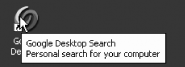
Figure 5-3. The Taskbar, Quick Launch, Address Bar, and Notification Area (also called the System Tray)Start menu, Frequently Used Programs List, and Pinned Programs ListThe Start menu (Figure 5-4) appears when you click the Start button. There are a couple different areas of it:
Figure 5-4. The Start menu, Frequently Used Programs List, and Pinned Programs List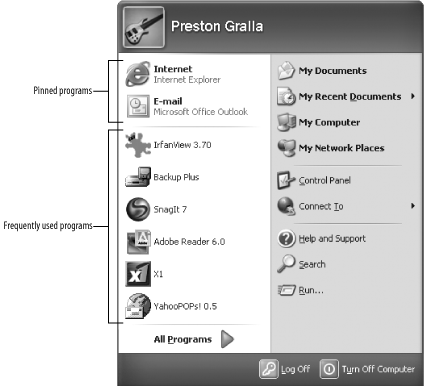
|
EAN: 2147483647
Pages: 408