Recipe 14.11. Sending Email from a Hotspot
ProblemYou want to send email while you're connected to a hotspot, but whenever you try to send email, it's rejected by your SMTP server, so the messages can't get sent. SolutionYour mail gets rejected because some ISPs won't let you send email using their SMTP servers unless you're on their network. When you're using a hotspot, you're not on their network, so they refuse to let you send mail. ISPs do this as a way to combat spam: Spammers commonly try to use ISPs other than their own to send spam.
Large, for-pay hotspot providers have their own SMTP servers you can use to send mail. So when you're at a hotspot, change your email account settings to use their SMTP servers to send mail. You'll still be able to use your normal POP3 or IMAP servers to receive mail. SMTP server settings for the major hotspot providers are:
You can also pay to use an SMTP relay service so that you'll be able to send mail from any hotspot, even if the hotspot provider doesn't have an SMTP server. The site http://www.smtp.com charges $49.99 per year for its service, unless you send more than 50 emails a day using it, in which case the price goes up, according to how many you send. And the site http://www.authsmtp.com lets you send up to 1,000 emails a month, for a fee of $25 a year. If you send more email than that, you can pay for higher-priced, and higher-volume, plans. To take advantage of the SMTP services, you'll need to configure your email software to use the hotspot's SMTP server. To do it in Outlook 2003:
Figure 14-14. Configuring Outlook to use a hotspot SMTP server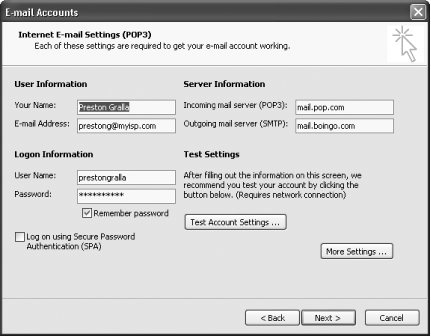 To do it in Outlook Express:
DiscussionThe spam scourge has gotten so bad that most ISPs don't allow you to send mail using their SMTP server unless you're connected to their network. That means that frequently, you won't be able to use your ISP's SMTP server when you're at a hotspot. If you have email provided by a web site provider, rather than an ISP, you may run into similar problems. For example, if you own your own domain, or have a web site, you may have the web site provider handle your email as well. Some of these providers will not let you send mail unless you've recently used their POP3 servers to receive mail. The idea behind this is that if you're receiving mail, you're not an outside spammer. But as a practical matter, this service doesn't always work one of the authors of this book frequently cannot send mail from a hotspot using his normal SMTP server, so he has to use either the hotspot's SMTP server or a for-pay SMTP service. Another solution to the problem is to check whether your mail provider has web-based access to email. In that case, you'll be able to send email from the web interface, but you won't be able to use your email client to do it. |
EAN: 2147483647
Pages: 408
- Structures, Processes and Relational Mechanisms for IT Governance
- Assessing Business-IT Alignment Maturity
- Linking the IT Balanced Scorecard to the Business Objectives at a Major Canadian Financial Group
- A View on Knowledge Management: Utilizing a Balanced Scorecard Methodology for Analyzing Knowledge Metrics
- Measuring ROI in E-Commerce Applications: Analysis to Action

 E-mail Account
E-mail Account