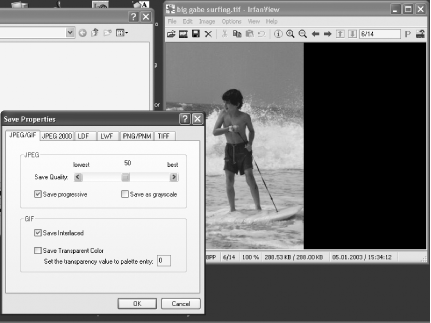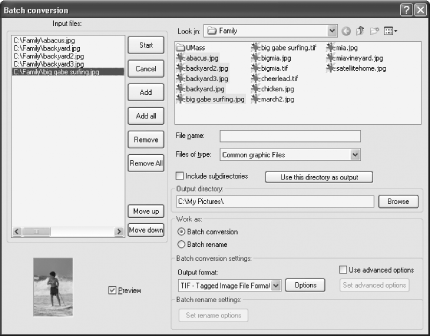Recipe 11.10. Converting Images Easily Between Graphics Formats
ProblemYou want to convert a file from one image format to another, for example, so that you can take a file in TIFF format and convert it to JPEG so that it can be posted on the Web. SolutionUsing downloadable softwareIrfanView is the best tool for doing image conversion. It's free, easy to use, gives you a wide variety of formats among which you can convert, and will do batch conversions as well as conversions of individual files. Download the program from http://www.irfanview.com. If you're going to convert only a single file, follow these steps:
To batch-convert files:
DiscussionYou may be tempted to try to use XP's built-in Paint program to do image conversion, but don't bother, because it can't really do the trick. It can only convert a handful of graphics formats (for example, it can't handle .pcx or .ico format), and won't let you customize the graphic; for example, you can't alter the compression of .jpg files to make them smaller. And it can't do batch conversions to convert a file you have to open it, and then save it in a different graphics format. For image conversion you don't need a full-blown graphics program like Photoshop that carries a full-blown price tag of up to $600 (Photoshop Elements is another alternative, but that's not free either). A freebie like IrfanView does a great job. In fact, IrfanView does a lot more than just image conversion. It also includes editing tools. |
EAN: 2147483647
Pages: 408
 Open, browsing to the file you want to open, and then choosing it.
Open, browsing to the file you want to open, and then choosing it.