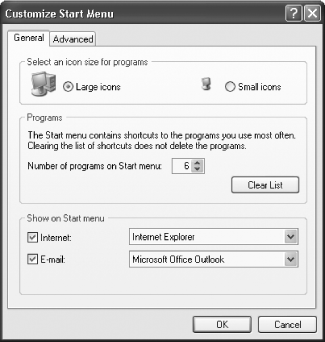Recipe 5.10. Controlling the Start Menu s Frequently Used Programs List
Recipe 5.10. Controlling the Start Menu's Frequently Used Programs ListProblemYou want to customize the Most Frequently Used Programs list, which appears on the Start menu just above the All Programs link. You want control the number of programs that appear on that list, or change how programs appear there and even stop the list from appearing altogether. SolutionUsing a graphical user interfaceYou can easily change the number of programs that appear on the list, delete programs from the list, rename them, and clear the list. Here's how:
You can also delete programs from the list manually by right-clicking on the shortcut to the program and selecting Remove from This List. To rename the shortcut, right-click on it and choose Rename. To add a program to the list, right-click on its icons from the desktop or from Windows Explorer and drag it to the Start button. The Start menu will pop up. Drag the icon to the location on the list where you want it to appear, and release the mouse button. The program will now appear on the list. Using the RegistryBy default, a variety of programs do not appear on the Start menu's Frequently Used Programs list. If any of the following text is included in the program's shortcut name, the program will be excluded from the list:
Additionally, the following executables are excluded from the list:
There may be other programs that you don't want to show up there, though. You can specify that certain applications never show up on the list by using the Registry. To do it:
You can also use the Registry to stop all programs from showing up on the list:
DiscussionThe rules for what appears and doesn't appear on the Frequently Used Programs list are rather mysterious. Windows XP uses a counter of some kind, counts the number of times a program runs, and, based on that counter, displays programs on the list. So just clearing the list using the GUI will only temporarily stop a program from appearing there. If there's a program you don't want to ever show up, use the Registry, as outlined in this recipe, to ban the program from the list. See AlsoMS KB 282462, "Programs Removed from the Most Frequently Used Programs List Can Reappear," and MS KB 284198, "How To Prevent a Program from Being Displayed in the Most Frequently Used Programs List in Windows XP" |
EAN: 2147483647
Pages: 408
 Customize
Customize