Starting a Discussion in a Workspace
Discussing the contents of a document can help to resolve questions, pool knowledge, avoid conflicting edits and duplicated work, and facilitate the review and finalization process. Rather than scheduling meetings or conference calls to conduct your business, you can hold your discussions online, in the document workspace.
In this exercise, you will initiate a discussion board in your document workspace so your team can exchange ideas about the outline.
| Important | To complete this task, you must have completed the first exercise in this chapter, Creating a Document Workspace and Managing Workspace Members. |
USE the TGCMktgPlan document in the practice file folder for this topic. This practice file is located in the ![]() My Documents\Microsoft Press\Office 2003 SBS\Document folder and can also be accessed by clicking Start/All Programs/Microsoft Press/Microsoft Office System 2003 Step by Step .
My Documents\Microsoft Press\Office 2003 SBS\Document folder and can also be accessed by clicking Start/All Programs/Microsoft Press/Microsoft Office System 2003 Step by Step .
BE SURE TO start Word before beginning this exercise.
OPEN the TGCMktgPlan document, and click Get Updates.
-
In the Shared Workspace task pane, click Open Site in Browser .
Internet Explorer displays the TGCMktgPlan document workspace.
-
In the left navigation column, click General Discussion .
Internet Explorer displays the General Discussion page in the workspace.
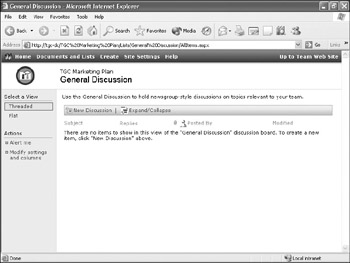
-
Click the New Discussion button.
Internet Explorer displays the General Discussion: New Item form.
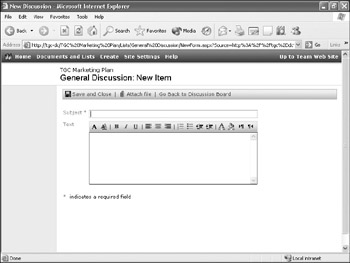
-
In the Subject box, type Outline Review , and in the Text box, type Let s use this discussion thread to brainstorm ideas for the outline.
-
Click the Save and Close button.
Internet Explorer displays the General Discussion page.
-
Point to the Outline Review discussion thread, and then click the down arrow that appears to the right of it.
-
In the drop-down list, click Reply .
Internet Explorer displays the General Discussion: New Item form.
-
In the Text box, type Please post your thoughts within one week.
-
Click the Save and Close button.
Internet Explorer displays the General Discussion page.
-
Click the plus (+) sign to the left of the Outline Review discussion thread.
The thread expands to show the content of the first message and your reply message.
Tip To quickly expand or collapse all threads and messages in the discussion board, click the Expand/Collapse button.
-
Click the plus (+) sign to the left of your reply.
The message expands to show the content of your reply.
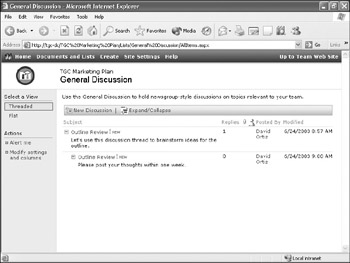
-
Click the minus (-) sign to the left of the first message in the thread.
The thread collapses, hiding its contents and your reply.
CLOSE Internet Explorer and Word.
EAN: 2147483647
Pages: 350