Viewing and Sorting Form Data
InfoPath forms can be designed so that you can view and sort the data in various ways. For example, you might choose to view a summary of a list of items versus a list showing the detail of each item. Or you might sort data by categories, date, name ,or any piece of data collected on the form.
In this exercise, you will manipulate a list of The Garden Company s computer assets by changing the view and sorting the data.
USE the AssetList form in the practice file folder for this topic. This practice file is located in the ![]() My Documents\Microsoft Press\Office 2003 SBS\InfoForms folder and can also be accessed by clicking Start/All Programs/Microsoft Press/Microsoft Office System 2003 Step by Step .
My Documents\Microsoft Press\Office 2003 SBS\InfoForms folder and can also be accessed by clicking Start/All Programs/Microsoft Press/Microsoft Office System 2003 Step by Step .
OPEN the AssetList form.
-
Click the down arrow to the right of the Sort list by box, click Owner , and then click the Sort button.
The items in the list are presented in alphabetic order by the owner s first name.
-
Click the down arrow to the right of the Sort list by box, click Serial Number , and then click the Sort button.
The items in the list are presented in ascending numeric order by the serial number.
-
At the right end of the row for the first asset, click the Details link.
The details for the selected assets are displayed.
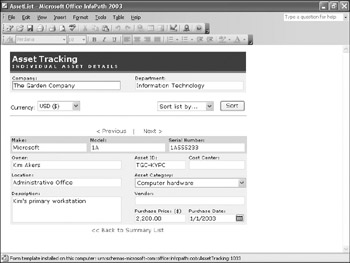
-
At the bottom of the form, click the Back to Summary List link.
The summary list is displayed.
-
On the View menu, click Detailed List .
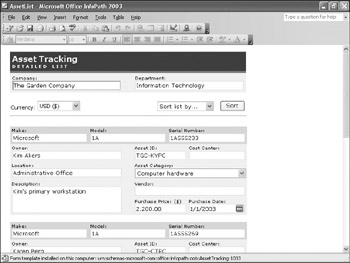
The assets are listed with their details.
-
Click the down arrow to the right of the Sort list by box, click Purchase Date , and then click the Sort button.
The items in the list are presented in order by the purchase date ”the oldest items appear first.
-
Click the down arrow to the right of the Sort list by box, click Asset ID , and then click the Sort button.
The items in the list are presented in alphabetic order by the asset ID.
-
On the View menu, click Summary List.
The summary list is displayed again.
CLOSE the AssetList form without saving your changes.
EAN: 2147483647
Pages: 350