Completing InfoPath Forms
Because InfoPath uses familiar form controls such as text boxes, drop-down lists, and option buttons , completing InfoPath forms is easy. Simply open the blank form and go!
In this exercise, you will complete a time card form and then familiarize yourself with the travel itinerary form.
BE SURE TO start your computer, but don t start InfoPath before beginning this exercise.
-
Click Start , point to All Programs , point to Microsoft Office , and then click Microsoft Office InfoPath 2003 .
InfoPath opens with the Fill Out a Form task pane displayed.
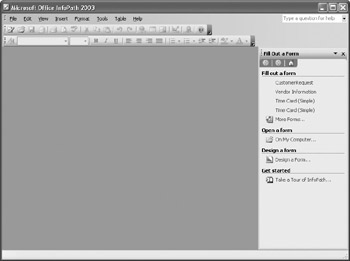
-
In the task pane, in the Fill out a form area, click More Forms .
The Forms dialog box appears.
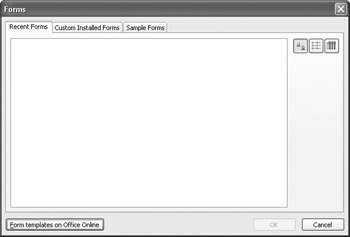
-
Click the Sample Forms tab.
The collection of sample forms is displayed on the tab.
Tip More form templates are available on the Microsoft Web site. In the Forms dialog box, click the Form templates on Microsoft.com button.
-
Scroll down, click the Time Card (Simple) form, and then click OK .
The task pane closes , and the Time Card form opens.
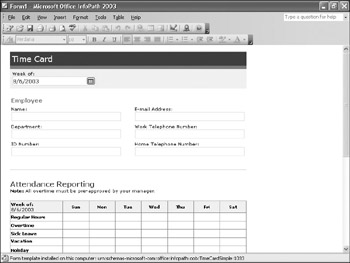
-
At the right end of the Week of box, click the Week of button.
A calendar appears, showing the current month.
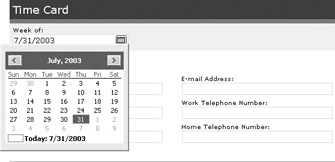
-
Click the most recent Sunday.
The calendar disappears, and the date of the Sunday you selected appears in the Week of box.
-
In the Name box, type David Ortiz .
-
In the E-mail Address box, type david@gardenco.msn.com , and then press the[TAB] key.
-
In the Work Telephone Number box, type 206 555 0100 , and press [TAB] twice.
-
Enter the following regular hours into the Attendance Reporting table: 4 on Sunday, 6 on Monday, 6 on Wednesday, 4 on Thursday, and 8 on Friday.
-
Enter the following vacation hours into the Attendance Reporting table: 4 on Tuesday.
The form calculates the totals for each day and the total for the week.
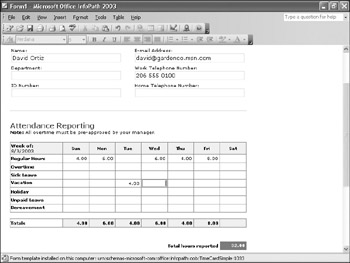
-
On the File menu, click Close .
-
When prompted to save the form, click Yes .
The Save As dialog box appears.
-
Browse to the
 My Documents\Microsoft Press\Office 2003 SBS\InfoForms folder. Then in the File name box, type DOTimeCard , and click Save .
My Documents\Microsoft Press\Office 2003 SBS\InfoForms folder. Then in the File name box, type DOTimeCard , and click Save . InfoPath saves your form data and closes the form.
-
In the Fill Out a Form task pane, click More Forms .
Troubleshooting If the Fill Out a Form task pane is not visible, on the File menu, click Fill Out a Form.
-
On the Sample Forms tab, click Travel Itinerary , and then click OK .
A travel itinerary form opens.
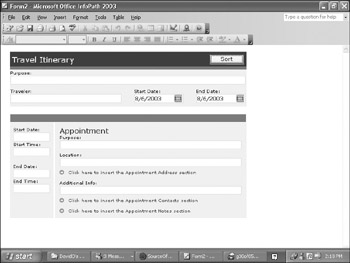
-
In the Purpose box, type Touring Vendor Grounds and Greenhouses .
-
In the Traveler box, type Kim Akers .
-
In the Start date box, type the date of the next Monday, and in the End Date box, type the date of the Friday following the start date you entered.
-
In the Appointment section, in the Start Date box, type the same start date you entered earlier, and in the Start Time box, type 3:00pm .
-
In the Purpose box, type Tour of Happy Horticulture , and in the Location box, type Happy Horticulture Greenhouses .
-
Click the right arrow below the Location box to insert the Appointment Address section.
Address fields are inserted into the form.
-
Point to the blue bar at the top of the Appointment section, which contains the start date of the appointment.
A dotted -line box appears around the section, and a down arrow appears to the left of the bar.
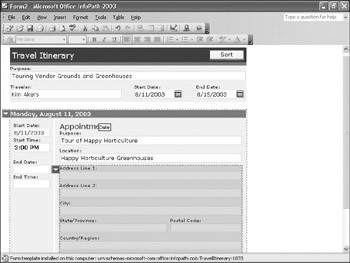
-
Click the down arrow, and in the drop-down list, click Insert Appointment Entry Below .
Tip The drop-down list also includes options to insert sections for air and ground transportation, hotel accommodations, and comments.
A second appointment section is inserted into the form.
-
In the first Appointment section, point to any of the address fields.
A dotted-line box appears around the section, and a down arrow appears to the left of the first address field (Address Line 1).
-
Click the down arrow, and in the drop-down list, click Remove Appointment Address .
The address fields are removed from the form.
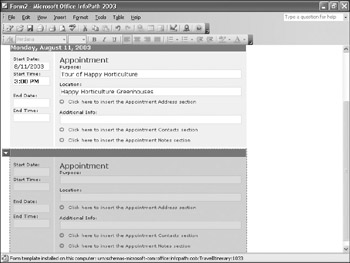
-
On the File menu, click Close .
-
When prompted to save the form, click No.
InfoPath discards your changes and closes the form.
EAN: 2147483647
Pages: 350