Creating Bulleted and Numbered Lists
You use lists to separate items of information that might otherwise be buried in a text paragraph. If the items don t have to appear in a particular order, they usually appear in bulleted lists ; for example, a list of drought-tolerant plants would be presented in a bulleted list. If the items have to appear in a particular order, they usually appear in numbered lists ; for example, instructions for repotting a particular houseplant would be presented in a numbered list.
To convert a series of regular paragraphs to a bulleted list, you select the paragraphs and on the Formatting toolbar, click the Bullets button. Similarly, to convert regular paragraphs to a numbered list, you select the paragraphs and on the Formatting toolbar, click the Numbering button. To convert bulleted or numbered items back to regular paragraphs, select the items, and click the corresponding button to toggle it off.
In this exercise, you will create a new bulleted list, add an item to an existing bulleted list, and create a numbered list.
USE the GardenCo Web site in the practice file folder for this topic. This practice file is located in the ![]() My Documents\Microsoft Press\Office 2003 SBS\ListsTables\CreateList folder and can also be accessed by clicking Start/All Programs/Microsoft Press/Microsoft Office System 2003 Step By Step .
My Documents\Microsoft Press\Office 2003 SBS\ListsTables\CreateList folder and can also be accessed by clicking Start/All Programs/Microsoft Press/Microsoft Office System 2003 Step By Step .
BE SURE TO start FrontPage before beginning this exercise.
OPEN the GardenCo Web site.
| Important | The exercises in this chapter build on the results of the previous exercise. If you work through all the exercises sequentially, you can continue working with your own file rather than closing and opening the sample Web sites from the practice file folders. When using the practice files, be sure to use the files from the correct practice file folder for each exercise. |
-
If the Folder List is not already open, on the View menu, click Folder List .
-
In the Folder List , double-click
 serv01.htm to open the Spring Splendor page in the Page view editing window.
serv01.htm to open the Spring Splendor page in the Page view editing window. -
Position the insertion point on the blank line under the What You ll Learn heading.
-
Type Which Spring-flowering plants are best for the Pacific Northwest.
-
Press [ENTER] to start a new line, and then type When to plant for a luscious Spring garden.
-
Press [ENTER], and then type How to protect your garden from frost .
-
Select the three lines you just typed, and on the Formatting toolbar, click the Bullets button.
The text is converted to a bulleted list.
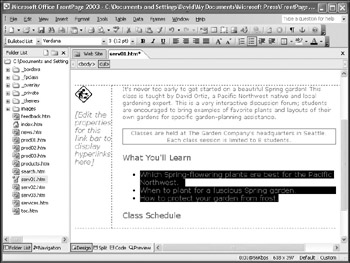
-
Click the
 serv01.htm file s Close button to close the Spring Splendor page, saving your changes when prompted.
serv01.htm file s Close button to close the Spring Splendor page, saving your changes when prompted. -
In the Folder List , double-click
 serv03.htm to open the Organic Byproducts page in the Page view editing window.
serv03.htm to open the Organic Byproducts page in the Page view editing window. -
To add a new bulleted item to the What You ll Learn list, position the insertion point at the end of the second item, and press [ENTER].
A new, blank bulleted list line is created.
-
Type When and where to use your mulch for maximum effectiveness.
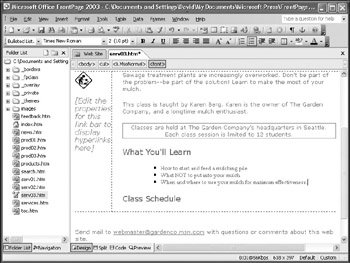
-
Close the Organic Byproducts page, saving your changes when prompted.
-
In the Folder List , double-click
 services.htm to open the Class Offerings page in the Page view editing window.
services.htm to open the Class Offerings page in the Page view editing window. -
Press [CONTROL]+[END] to move the insertion point to the end of the page.
-
Press [ENTER] to create a new line.
-
Type Send an e-mail message to Classes@GardenCo.msn.com with the name of the class and the date in the Subject line.
As you type, the e-mail address is automatically formatted as a hyperlink.
-
On the Formatting toolbar, click the Numbering button to turn the paragraph into a numbered item.
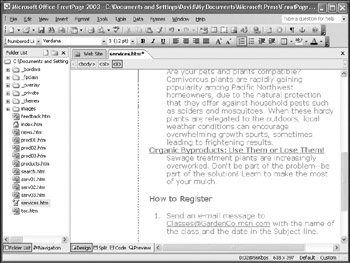
-
Press [ENTER] to create a new numbered item.
-
Type When you receive a response confirming your registration, print it.
-
Press [ENTER], and then type Bring your confirmation to the scheduled class session.
-
Press [ENTER] to create a new line, and then click the Numbering button to turn off numbering and convert the new numbered item to a regular paragraph.
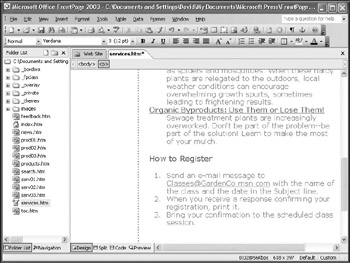
-
If you re interested, you might want to click the Code button to display the underlying source code for the numbered list in the Code pane. As you will see, FrontPage designates the entire list as an ordered list by enclosing it in <ol> and </ol> tags. Each list item is enclosed in <li> and </li> tags. A bulleted list has a similar structure, except that the entire list is designated as an unordered list by enclosing it in <ul> and </ul> tags.
-
Close the Class Offerings page, saving your changes when prompted.
CLOSE the GardenCo Web site.
EAN: 2147483647
Pages: 350
- Chapter I e-Search: A Conceptual Framework of Online Consumer Behavior
- Chapter III Two Models of Online Patronage: Why Do Consumers Shop on the Internet?
- Chapter IV How Consumers Think About Interactive Aspects of Web Advertising
- Chapter XI User Satisfaction with Web Portals: An Empirical Study
- Chapter XII Web Design and E-Commerce