Deleting a Web Site
When you first start creating Web sites with FrontPage, you will probably want to experiment. As a result, you will more than likely end up with Web sites on your hard disk drive that you no longer need. What s more, if you make a mess when creating a real Web site and decide to start over, because you already have a Web site with your chosen name stored on your hard disk drive, FrontPage will not allow you to overwrite the existing site with a new one. You must create a whole new set of files by appending a number to the name you want to use.
To solve these problems, you might be tempted to simply delete existing sites inWindows Explorer, but if you do, you risk leaving behind extraneous hidden files. Instead you must delete the sites from FrontPage. In this exercise, you will delete the two Web sites you created with templates at the beginning of the chapter.
| Important | If you did not create the OnePage and Personal Web sites in the first exercise of this chapter, skip this exercise. |
USE the OnePage and Personal Web sites you created in the first exercise of this chapter.
OPEN the OnePage Web site.
-
In the Folder List , right-click the top-level folder of the site, and click Delete on the shortcut menu to open the Confirm Delete dialog box.
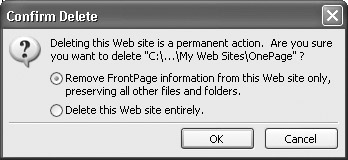
-
Select the Delete this Web site entirely option, and then click OK to delete the Web site.
The Web site is deleted and the Folder List closes because the displayed content no longer exists.
-
Click the down arrow to the right of the Open button, and click Open Site in the drop- down list.
-
Browse to and open the Personal Web site created at the beginning of this chapter.
-
Repeat steps 1 and 2 to delete the Personal Web site.
BE SURE TO quit FrontPage if you are not continuing on to the next chapter.
EAN: 2147483647
Pages: 350