Inserting and Editing Text
You can enter new text in a Web page by typing it directly in each page. When you use a FrontPage wizard to create a new Web site, the wizard uses comments as placeholders for the text that you need to personalize. The comments inserted by the wizard suggest the type of information you should enter in each area.
In this exercise, you will replace each of the three main blocks of placeholder text on the home page of a Web site created by the Corporate Presence Web Wizard. Then you will add additional text and mark this task as complete.
USE the GardenCo Web site in the practice file folder for this topic. This practice file is located in the ![]() ?a class="cdcontent" href="images/my documents-microsoft press-office 2003 sbs-createweb-inserttext.zip">My Documents\Microsoft Press\Office 2003 SBS\CreateWeb\InsertText folder and can also be accessed by clicking Start/All Programs/Microsoft Press/Microsoft Office System Step By Step .
?a class="cdcontent" href="images/my documents-microsoft press-office 2003 sbs-createweb-inserttext.zip">My Documents\Microsoft Press\Office 2003 SBS\CreateWeb\InsertText folder and can also be accessed by clicking Start/All Programs/Microsoft Press/Microsoft Office System Step By Step .
-
On the Standard toolbar, click the down arrow to the right of the Open button, and then click Open Site in the drop-down list.
-
In the Open Site dialog box, browse to the GardenCo Web site that is located in the practice file folder, and click Open to open the Web site in FrontPage.
-
In the Folder List , double-click
 ?a class="cdcontent" href="images/index.zip">index.htm to open the home page in the Page view editing window.
?a class="cdcontent" href="images/index.zip">index.htm to open the home page in the Page view editing window. -
In the bar at the top of the Folder List pane, click the Close button to enlarge your work area by closing the Folder List.
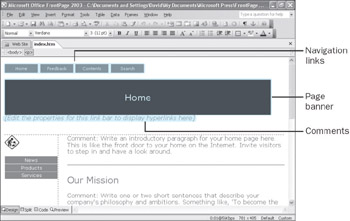
-
In the body of the home page, click the introductory comment, and press the [END] key to position the insertion point at the end of the paragraph.
Tip?/td> You can delete the comments before typing new text, but you don t have to. The comments will not be visible to your Web visitors .
-
Type the following text: Welcome to The Garden Company. We are a quality retail gardening business located in the Pacific Northwest. Our products and services are featured on this Web site. Whether you visit us on the Web or in our store, please feel free to browse, and let us know if you require assistance or have any questions!
-
Position the insertion point at the end of the comment under the Our Mission heading, and then enter the following text: At The Garden Company, we take pride in offering only the highest-quality plants and garden- related products to our customers.
-
After the comment under the Contact Information heading, enter the following text: Please feel free to contact us via fax or e-mail 24 hours a day, or to call or visit us at our store during our normal business hours: Monday - Friday 9:00 a.m. - 9:00 p.m., Saturday and Sunday 10:00 a.m. - 5:00 p.m.
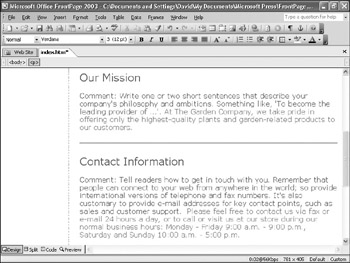
You can change the text that you ve entered or add more text at any time.
-
Position the insertion point at the end of the paragraph under the Our Mission heading.
-
Press [ENTER] to create a new paragraph, and then type the following text: We also offer a variety of classes on plant selection for rainy regions , general and seasonal plant care, and garden-related craft activities.
-
At the bottom of the Page view editing window, click the Show Preview View button.
Now you can see the page as your Web visitors will see it.
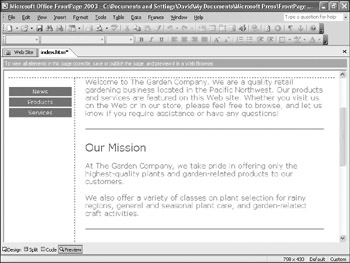
-
On the Standard toolbar, click the Save button to save your Web page.
CLOSE the GardenCo Web site.
| |
You can use comments to make notes to yourself or to communicate with other people working on a Web site. Comments don t show up in the published version of a Web page. You can insert, edit, and delete comments when you re working with a page in Design, Split, or Code view.
To insert a comment:
-
On the Insert menu, click Comment .
-
In the Comment text box, type your notes, and then click OK.
To edit a comment:
-
Double-click anywhere in the comment text block to open the Comment dialog box.
-
In the Comment text box, make your changes, and then click OK.
To delete a comment:
-
Click the comment once to select it, and then press the [DEL] key.
| |
EAN: 2147483647
Pages: 350