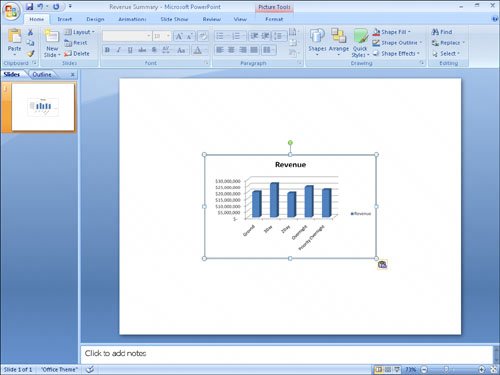Pasting Charts into Other Documents
| A final way to include objects from one workbook in another workbook is to copy the object you want to share and then paste it into its new location. Copying Excel 2007 charts to Word 2007 documents and PowerPoint 2007 presentations enables you to reuse your data without inserting a worksheet into the file and re-creating your chart in that new location. When you want to copy the image of the chart in its current form to another document, you just right-click the chart, click Copy from the shortcut menu that appears, and then paste the image into the other document. After the other Microsoft Office system program completes the paste operation, it displays the Paste Options button. Clicking the Paste Options button enables you to choose whether to paste the chart as a chart that remains linked to the worksheet that provides its data, to paste the entire workbook, or to paste an image of the chart in its current state. Note In previous versions of Microsoft Office, the default option was to paste an image of the chart. In the 2007 release, the programs assume that you want to paste the chart and retain its connection to the source workbook. In this exercise, you copy a chart containing sales information to the Clipboard and paste an image of the chart into a PowerPoint 2007 presentation. Important You must have PowerPoint 2007 installed on your computer to complete this exercise.
USE the Revenue Chart workbook and the Revenue Summary presentation in the practice file folder for this topic. This practice file is located in the My Documents\Microsoft Press\Excel SBS\Other Programs folder. BE SURE TO start PowerPoint 2007 before beginning this exercise. OPEN the Revenue Chart workbook and the Revenue Summary presentation.
CLOSE the Revenue Chart workbook. CLOSE the Revenue Summary presentation. CLOSE PowerPoint 2007. CLOSE Excel 2007. |
EAN: 2147483647
Pages: 143