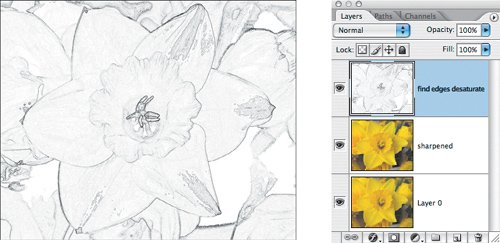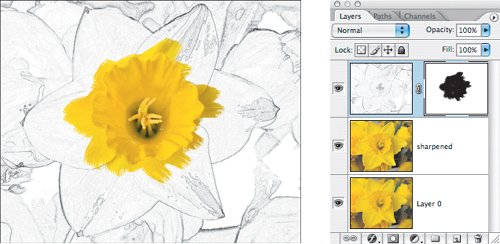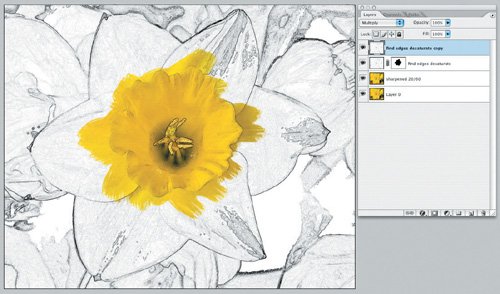Creating Painterly Effects
| There's an infinite number of effects you can achieve with layer masks. In this example I use a layer mask to blend a photograph and a line art version of that same image. Figure 4.29. The original image (example A) and the finished effect combining line art and photograph (example B).
|
EAN: 2147483647
Pages: 93