Chapter 2. Channels
| BEFORE THERE WERE LAYERS, before layer masks and adjustment layers, before clipping masks, Smart Objects, and all the other selection-related features that Photoshop offers today, there were channels. And as impressive as those features are, they can never supplant channels in terms of their fundamental importance. Channels underpin every Photoshop image you work with, and working in Photoshop you're working with channels whether you know it or not. Every image is made up of channelsor a single channel if it's a grayscale, bitmap, or indexed color imageand utilizing those channels will vastly expand your range of image-editing possibilities and massively speed up your workflow. Channels come in three flavors: color channels, which store the color information in our images; alpha channels, which are saved selections; and spot color channels, which expand our range of printing options. Color channels store information about the color of each pixel in your image. The most common way to describe a pixel's color is in RGBred, green, bluealthough as we'll see there are other ways. Much as you might mix paints on a palette to create a range of colors, Photoshop mixes red, green, and blue in different proportions to represent the colors in an image. Every pixel in an RGB image has three numbers that describe its red, green, and blue components. Collectively, the red values for all the pixels in an image make up the Red channel. The same is true of the green and blue values and their channels. How many color channels an image starts out with is determined by its color modethree for RGB, four for CMYK. For example, when you open an RGB image, it's made up of three channels: Red, Green, andyou guessed itBlue, superimposed on each other. A fourth, composite channel (RGB) allows you to view all three color channels together. You can also view the channels individually or in combination. Let's take a look at this deconstructed image. Figure 2.1. The composite channel (example A) is made up of three channels in an RGB image (examples B and C) and four in a CMYK image (example D). The number of color channels depends on the color mode of an image.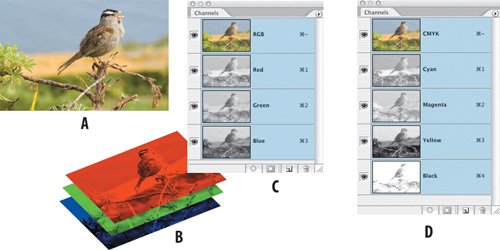 If you're familiar with how offset printing works, you can think of channels as printing plates, with a separate plate applying each channel of color. In addition to color channels Photoshop has two other types of channels: the absolutely essential alpha channels, for saving selections, and the occasionally useful spot color channels, for expanding the range of printing options. An understanding of channels is the foundation for working with all selection tools in Photoshop. Here's what channels can do for you:
Note Not all color modes use multiple channelsbitmap, grayscale, and indexed color modes use a single channel. |
EAN: 2147483647
Pages: 93