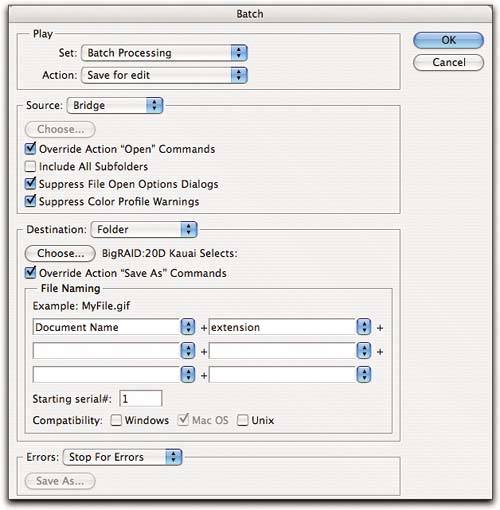Running Batch
| Using the actions I've just shown you in Batch is really very simpleas long as you remember The Rules! (If you need to take another look, refer back to "Batch Processing Rules," earlier in this chapter.) Play by The Rules, and all will go smoothly. Violate them at your peril. Besides the settings in the Batch dialog box, there are three common situations that can cause a batch operation to fail.
If these points seem blindingly obvious, I apologize. I mention them because they've tripped me up more than once. With those caveats in mind, let's look at setting up the Batch dialog box to run the Save for Edit action you built in the previous section. The key settings in Batch are the overrides in both the Source and Destination sections of the panel. Source SettingsWhenever you run a batch operation using an action that includes an Open step, you must check Override Action "Open" Commands in the Source section. To process raw images, you also need to check Suppress File Open Options Dialogsotherwise the Camera Raw dialog will pop up for every imageand whenever you run a batch operation unattended, it's a good idea to check Suppress Color Profile Warnings so that the batch doesn't get stuck on a Profile Mismatch warning. Destination SettingsSimilarly, whenever you run a batch operation using an action that includes a Save As step, you must check Override Action "Save As" Commands in the Destination section; otherwise the files won't get saved. The Destination section also offers the option to rename the files as part of the batch operation. See "Sorting and Renaming" in Chapter 7, It's All About the Workflow, for the major caveats on file-naming conventions. Figure 9-10 shows the Batch dialog box set up to run the Save for Edit action you created earlier in this chapter. Figure 9-10. Batch
Batch is the most flexible command on Bridge's Automate menu, but the menu also includes some automation features that are useful for very specific purposes. |
EAN: N/A
Pages: 112