Choosing a Gray Working Space
| Grayscale is a first-class citizen in Photoshop CS2, with its own profiles independent of RGB or CMYK. However, note that grayscale profiles only contain tone reproduction information; they have no information about the color of the black ink or of the paper. WhenColor Settings is displayed with Fewer Options, you can choose among grayscale dot gains of 10, 15, 20, 25, or 30 percent, depending on your printing conditions. You can also choose either gamma 1.8 or 2.2, which are good choices for grayscale images destined for the screen, or for unknown printing conditions. Of course, there's nothing to prevent you from using these gamma values for print images, or the dot gain curves for onscreen use, but generally speaking, gammas are designed for on-screen and dot gain curves are designed for print. Custom GrayWhen you click the More Options button in Color Settings, you gain access to all the grayscale profiles installed on your system, as well as the ability to define custom grayscale working spaces (which you can then save as Grayscale ICC profiles, if you want). Custom Dot GainIf you print a lot of grayscale work on the same sort of paper stock, it may well be worth it to build your own custom dot gain (remember, the more you customize, the better results you'll get). You can define a custom dot gain by choosing Custom Dot Gain from the Gray menu in the Color Settings dialog box. The Custom Dot Gain dialog box (see Figure 5-19) lets you plug in values for the 2, 4, 6, 8, 10, 20, 30, 40, 50, 60, 70, 80, and 90 percent dots. You can enter a single value for the 50-percent field (for example, to define 18-percent dot gain, you'd enter 68 in the 50-percent field), but you'll get much better results if you first print a ramp with patches for all the values in the dialog box, then measure the actual dot area for each one, and enter them all in the dialog box. This gives you a very accurate grayscale profile. Figure 5-19. Custom Dot Gain for grayscale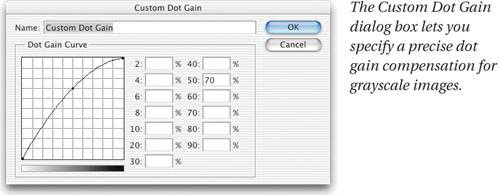 Of course, it's not absolutely necessary to measure every single patch, but we strongly recommend that you at least measure the highlight (2, 4, 6, 8, and 10 percent) patches plus the 40- and 80-percent patches. Obtaining accurate measurements for the highlights lets you set your all-important highlight detail quickly and easily. Custom GammaGrayscale gamma settings are designed primarily for on-screen images. We can't envisage too many situations where you'd need to define a gamma other than the gamma 1.8 and gamma 2.2 built into Photoshop, but if for some reason you need to do so, choose Custom Gamma from the Color Settings Gray menu. Permissible values range from 0.75 to 3.0 (see Figure 5-20). Figure 5-20. Custom Gamma for grayscale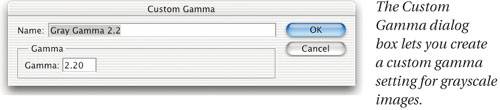 Tip: Create a Gamma 1.0 Profile to Help Understand Digital Raw One of the biggest differences between shooting digital and shooting film is the camera's tone response curve, which unlike film or eyeballs has a gamma of 1.0. Making a black-to-white gradient and assigning a gamma 1.0 profile helps you understand how the camera sees light. CMYK black channelIf you need to mix grayscale and color images in the same job, you might find it useful to simply load the black channel of your CMYK profile as your Gray working space. To do so, choose Load Gray from the Gray menu, then select the CMYK profile you wish to load from the dialog box and click Load. The profile appears in the Gray menu as Black InkProfileName. Note that the Black Ink Limit in a CMYK profile has no effect on grayscale images (because Black Ink Limit only applies when you convert to CMYK). The grayscale setting uses the dot gain of the black ink, letting you use the entire dynamic range of the black channel. Save GrayTo use a custom grayscale setting elsewhere in Photoshop (for instance, in the Proof Setup, Assign Profile, or Convert to Profile dialog boxes) and in other ICC-savvy applications, you need to save your grayscale setting as an ICC profile. To do so, choose Save Gray from the Color Settings Gray menu, browse to the appropriate folder or directory for your platform, and click Save. Your grayscale profile will now be available for use in any application that understands grayscale ICC profiles. |
EAN: N/A
Pages: 220