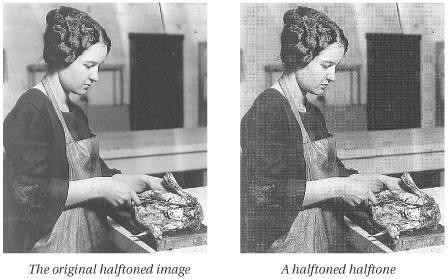Rescreens
| The problem with printed photos is that they've already been halftoned. That is, the grays or colors of the image are simulated with little dots, and while our eyes are easily fooled, scanners are not. If you scan these images in Grayscale or Color mode and print them, the PostScript printer rescreens them. The conflict between the original halftone screen and the output screen results in a real mess (see Figure 12-9). Figure 12-9. The problem with rescreens The other problem is that in the original screening, a lot of the image detail is lost (the coarser the screen, the less detail remains). So when you scan the screened image, there's not a lot of detail there for the scanner to grab. The goal is to capture (and maintain) as much of that detail as possible, while avoiding the problems of overlapping screens. Don't expect miracles, though. Remember: garbage in, garbage out. There are two basic approaches to working with screened images:
Tip: Make Rescreens Smaller Since there's not much detail in screened images, you should generally plan on reproducing them at a smaller size than the original. You can use the techniques described here to break up the halftone pattern, and not suffer the loss of detail as much; because the image is smaller, less detail is needed. Tip: Get Permissions First This should be obvious, but all too often it is not: if the printed image isn't yours, you should always get permission to use it before you scan it in. Ethics aside, there are certainly copyright issues involved here. Most copyright violations in digital imaging occur when people scan pictures from magazines or books without thinking. Frequency ConsiderationsOne of the first things to consider when working with rescreens is the screen frequency of the printed images. Our techniques vary, depending on whether we're working with low-, mid-, or high-frequency halftones. Low-frequency halftonesLow-frequency images are both hard and easy. They can be easy because you can reproduce them as line art, as mentioned above. But they're frustrating because there's so little detail; scanning as grayscale is almost always futile. If the line-art techniques aren't working for you, however, you can try using the methods for medium-frequency images described in the next section. Medium-frequency halftonesCapturing medium-frequency halftones80 lpi to 120 lpiis perhaps the hardest of all. These halftone spots are too small to re-create in line art, but they're too large and coarse to blend together as a grayscale without blurring the image unacceptably (see "High-frequency halftones," later in this chapter). You know a halftone falls into this category if you can see the halftone dots when the paper is six inches away from your face, but you can't see them (at least, not clearly) when the paper is two feet away. There are six techniques that we commonly use when scanning mid-frequency halftones (there are other techniques, but we usually find these ones effective). All five attempt to capture grayscale information and remove the moiré patterns that typically occur (see Figure 12-10). Figure 12-10. Rescreening mid-frequency halftones often causes moirés.
Once you've managed to break up the halftone pattern, you'll need to go after the image with the Unsharp Mask filter to give the impression of sharpness for the detail that remains. Since the image will probably be fairly blurry, you'll have to make the more extreme sharpening moves that we suggest in Chapter 9, Sharpness, Detail, and Noise Reduction, while being careful to avoid bringing the halftone pattern back out. High-frequency halftonesScanning pre-halftoned images with high screen frequenciesover 133 lpiis often easier, because the dot patterns blur into gray levels while maintaining detail. You often need to use the techniques listed above, but you don't have to work as hard at salvaging the image. In fact, we often find that just scanning at the full optical resolution of the scanner and downsampling to the resolution you need is enough to get rid of patterning. Or, try placing the artwork at an angle on the scanner, then downsampling and rotating in Photoshop (the Cropping tool lets you do both at once). Tip: Pay Attention to Actual Pixels Remember that the most important magnification view in Photoshop is Actual Pixels (100-percent view). If you scan an image and you see horrible moiré patterns at 33-percent view, don't panic. Zoom in to 100-percent view and see what's really going on. The damage is often much less than you first thought. Even if you don't see patterning in the Actual Pixels view, you still may opt to do a little smoothing work (especially if you see patterning when zoomed in to 200-or 400-percent), but it's not essential. |
EAN: N/A
Pages: 220