Image Verification
| Once you've copied the raw files to your hard disk, the next thing to do is to point Bridge at the folder containing the raw images. Bridge is command central for dealing with hundreds of images. You'll use it to make your initial selects, to apply and edit metadata including Camera Raw settings, and to control the processing of the raw images into a deliverable form. But before you start doing any of these things, give Bridge a few minutes to generate the thumbnails and previews and to read the image metadata. Photoshop's old File Browser was almost unusable while it was building previews. Bridge is much more responsive while building previews, but it's not exactly snappy; we think it's still a good idea to let it finish building the cache for the folder before starting work. The reason is simple. While you can identify and open raw images as soon as the thumbnail appears, the thumbnails are generated by the camera and Bridge simply displays them. To build the high-quality previews, though, Camera Raw has to actually read the raw data. If there's a problem reading the images, the problem will only show up on the high-quality thumbnail and preview. The initial thumbnails are the camera-generated ones, and they don't indicate that the raw file has been read successfully. The high-quality ones do indicate that the raw file has been read successfully, so wait until you see them before you erase the raw image files from the camera media. If you see a problem at this stage, check the second copy (if you made one) or go back to the camera media. It's fairly rare for the data to get corrupted in the camera (though it does sometimes happen, particularly in burst-mode shooting), so the first suspect should be the card reader. Feeding the CacheBridge's cache holds the thumbnails, previews, and sort order information for each folder at which you point it. (The cache may contain additional information for other file types, but with raw files the thumbnails, previews, and sort order are the only pieces of data that are uniquely stored in the Bridge cache.) With a brand-new folder of images, there's no custom sort order, so the caching process consists of reading the thumbnails and EXIF metadata, and building the high-quality previews. This is a two-pass process. The first pass reads the thumbnails and metadata, the second pass actually uses Camera Raw to build the high-quality previewsit's this second pass that lets you verify the raw images. When you point Bridge at a folder of raw images for the first time, it goes to work. You may see a message that reads "Examining folder contents." That's quickly followed by a second message, "Getting filename thumbnail." This pass extracts the camera-created thumbnail from the raw images (see Figure 11-71). Figure 11-71. Getting thumbnails The last phase of the initial cache-building process is also the most crucial onegenerating previews. In this phase, Bridge uses Camera Raw to build higher-quality thumbnails than the ones that appear initially. They're downsampled versions of the result you'd get if you processed the raw file using the current Camera Raw Default settings. If you look closely, you can see the thumbnails updating. (Even in print at this small size, you can probably see the difference between the thumbnails in Figure 11-71 and the ones in Figure 11-72.) Figure 11-72. Generating previews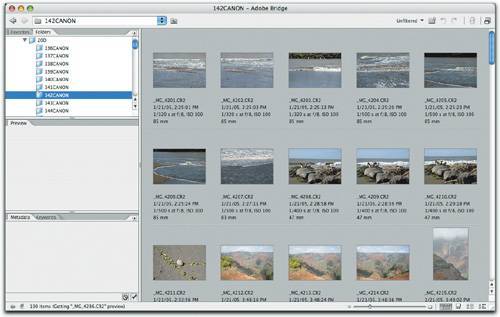 Once Bridge has finished generating the previews, it displays a message showing the number of images in the folder, indicating that it's ready for you to move to the preproduction phase. Large previews appear instantly when you advance from one image to another, so you can work quickly. Interrupting the CacheIn the real world, you might not have time to wait for the entire cache to be created. There are a couple of ways to start work while Bridge is still building its cache. You're still verifying the images, just not necessarily in the order in which Bridge loaded them. If you need to start working with a specific image right now, you can force Bridge to read all the data and build the preview by selecting the thumbnail in the Bridge window. Bridge gives preference to that image, and generates a preview before moving on to the other images. Unfortunately, this approach doesn't work with multiple imagesBridge builds the preview for the first selected image, then carries on reading thumbnails. You can also scroll the Bridge window to give preference to a series of imagesBridge always builds previews for those images whose thumbnails are currently visible in the main window first. But the most effective way of getting images while Bridge is still caching is to select the thumbnails, then press Command-O to open the images in Camera Raw filmstrip mode hosted by Photoshop. Camera Raw builds the previews very quickly, and because it's hosted by Photoshop, it has a minimal effect on Bridge's caching performance. You can apply ratings or labels in Camera Raw in addition to editing the images. The only thing you can't do is to apply keywords, or metadata other than labels, ratings, and Camera Raw settings. Tip: Download to Your Fastest Drive Cache-building is largely dependent on disk speed, so the faster the drive to which you download the raw images, the faster Bridge builds the cache. Consider dedicating a partition on your fastest drive, the same size as your camera media, for downloading and caching your raw images. If you use distributed caches in Bridge, you can then copy the folder to another drive without having to do anything else to keep your thumbnails and previews intact. Caching Multiple FoldersMost cameras create subfolders on the camera media with 100 images in each. If you use larger-capacity cards, you may have three or four image folders. The fastest way to deal with multiple folders is to copy all the image folders to a single "umbrella" folder. Then, when the copy is complete, point Bridge at this folder and choose Build Cache for Subfolders from Bridge's Cache submenu (in the Tools menu). Bridge builds a cache for each subfolder in the enclosing folder, reading the thumbnails and metadata and generating previews for all the images contained in the subfolders. It displays a status message so you'll know when it's done. |
EAN: N/A
Pages: 220