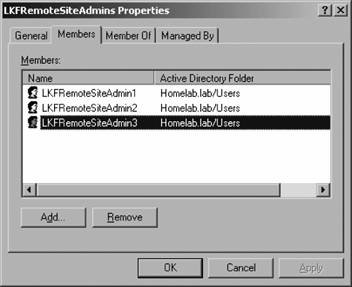Section 6.2. Creating a Custom Console Scope
6.2. Creating a Custom Console ScopeBefore creating the console scope, you need two things: a computer group that contains the computers of interest, and user accounts. Administration of accounts is easier if they are in a security group, but they don't have to be. The following are the steps that Leaky Faucet follows to grant the necessary accounts permissions to the management group:
Creating the custom computer group and console scope is a little more involved, but is accomplished through the use of wizards in the Administrator console. The custom computer group is a very simple computer group because all included servers are explicitly named. Because this group will not be associated with any rule groups, state roll-up will also not be used. |
EAN: 2147483647
Pages: 107