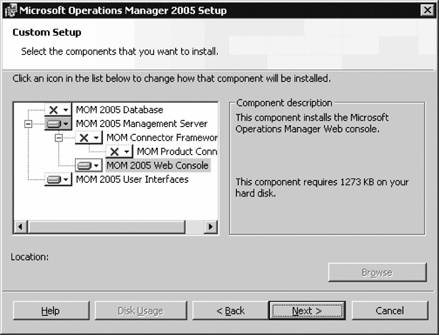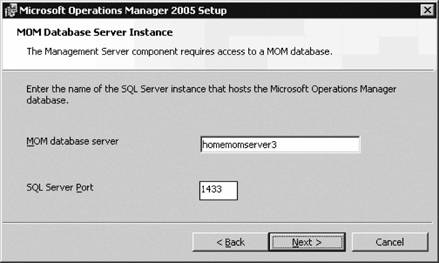Section 2.6. Installation Specifics
2.6. Installation SpecificsThe 12-step build list is very broad and covers more of the life cycle than is necessary to simply run and install MOM. The installation of the MOM 2005 operations database and the first management server starts here. The installation of the production management group starts on the production SQL Server LKFProdOpsDB (step 2 in the 12-step build list). SQL 2000 has already been installed and SP3A applied. Log on with an account that has local administrator rights to the server and launch the MOM 2005 setup from the MOM CD. This brings up the Setup Resources page shown in Figure 2-4. Figure 2-4. The MOM 2005 setup start page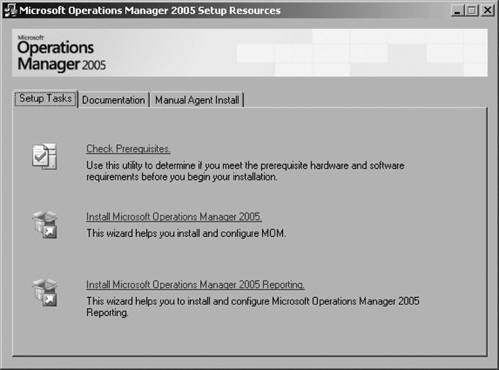 This is where all MOM 2005 setup tasks can be initiated, as well as accessing the online documentation and the prerequisite checker. Select the Install Microsoft Operations Manager 2005 option. The next three pages are the welcome page, the end-user license agreement (to which you must agree in order to continue), and the product registration page. On the product registration page, enter the 25-digit CD key (if that field is not already populated). Proceed through these three pages to the Installation Options page (see Figure 2-5). Select the Custom option. To perform anything but an all-in-one installation (all components on the same server), you must choose the Custom option. This option allows you to install and uninstall individual components on any given server and is the only way to create a management group with distributed components. Clicking Next brings up the Custom Setup page (see Figure 2-6.) Figure 2-5. Selecting the type of MOM installation to perform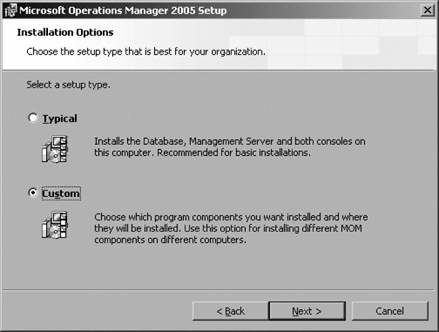 Figure 2-6. The Custom Setup page selections for installing the database only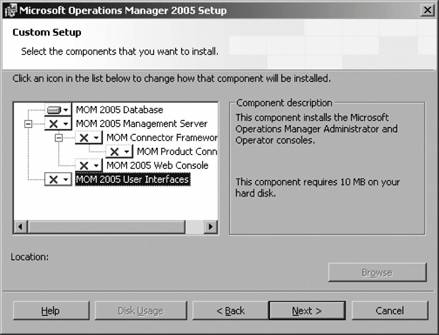 Since the database is being installed on a dedicated machine, select the "This component will not be installed on this server" option for the MOM 2005 Management Server components and the MOM 2005 User Interfaces components. Do this by selecting the down arrow in the box to the left of the component's name. Components marked with an "X" will not be installed. Figure 2-6 shows the configuration for installing the database only. Proceeding through this page starts the prerequisite checker in the background and the results page appears (see Figure 2-7). Figure 2-7. Prerequisites result page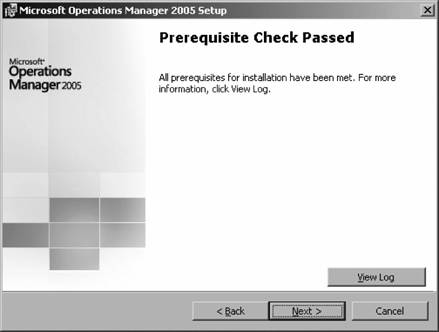 The prequisite checker can also return a failed or a passed message with warning status depending on the state of the machine. The prerequisite checker performs different evaluations depending on the components that are being installed. For example, with a database-only installation, it checks for the presence of SQL Server 2000 with SP3A, Windows 2000 SP4 or Windows 2003, and confirms that the server is running on a 32-bit architecture. You can view the results log, which is rendered through Internet Explorer by selecting the View Log button. Since this server passed the prerequisite checker, proceed through by clicking Next. This brings up Figure 2-8, the SQL Server Database Instance page. SQL Server 2000 can run multiple instances on a single physical server. Since this server is dedicated to this role, there are no other instances of SQL Server 2000 running. Select the default value, which is the default instance on the local server; for this example it is homemomserver3. If multiple instance of SQL Server 2000 are running on homemomserver3, then use the drop-down menu to select the server. Click next to bring up the Database and Log File Options page (see Figure 2-9). As calculated earlier in this chapter, the production management group will have a 2 GB database. If your server is configured with a separate drive for applications, install the databases there instead of accepting the default, which places them on the C: drive. The Advanced button lets you change the installation paths. Completing this page takes you to the Management Group Name page (see Figure 2-10). Figure 2-8. Select the instance of SQL Server that the operations database will be installed to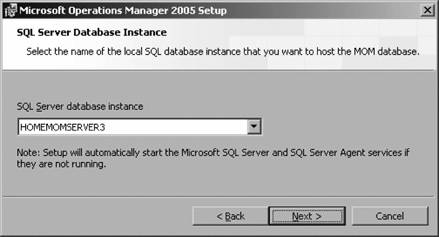 Figure 2-9. Set the database size limit and installation paths for the operations database and its transaction log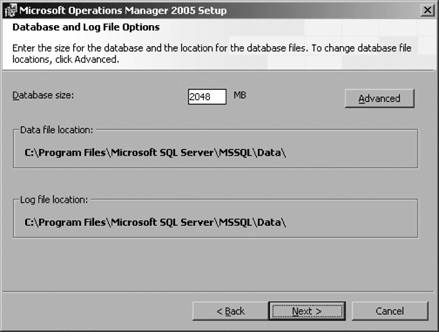 Carefully select the name of your management group, since it cannot be changed later. Fortunately, the management group name is only evident to administrators and others that have access to the Administrator console and the title bar of the Operator console MMC. In all situations where you might need to use the management group name, such as changing the focus of a console from one management group to another, attach it to the management server rather than the management group. Proceed through this page to the Data Access Server Account page (see Figure 2-11). Complete the fields on this page using the domain account created for the DAS account. This then takes you to the MOM Error Reporting page (see Figure 2-12). Figure 2-10. Enter the name that has been chosen for the management group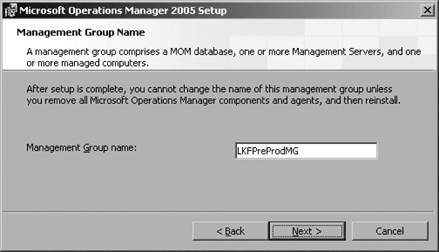 Figure 2-11. Designate the account to be used for the DAS Account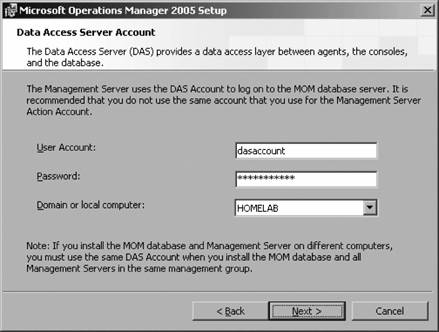 The choice made in Figure 2-12 has absolutely no effect on your MOM 2005 installation. If you choose not to send the reports, MOM will generate alerts periodically to remind you that error reporting is not enabled. These alerts can be safely resolved and ignored. Click Next to bring up the Active Directory Configuration page (see Figure 2-13). Clicking Next brings up the Ready to Install page. From there, the actual installation is started. Once it has started you can only cancel the installation, no parameters can be changed. The database install finishes with the usual installation completed page. Figure 2-12. Select to enable sending error reports to Microsoft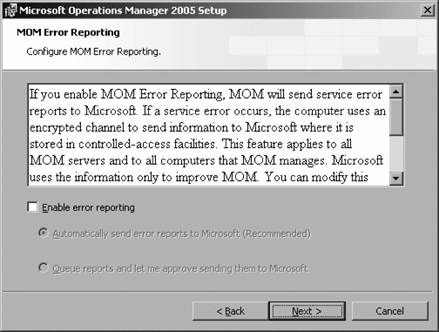 Figure 2-13. By selecting Yes on this page, mutual authentication between agents and management servers is enabled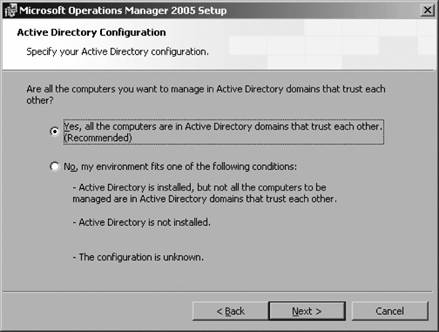 After installing the operations database, install the first management server in the management group. Log on as an administrator to the server that you are installing the management server component on and start the MOM 2005 setup. Because the same setup program is used, many of the same pages are presented. The following is detailed information on the pages that are different from the database server setup and the management server setup:
|
EAN: 2147483647
Pages: 107