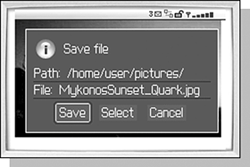SAVING PICTURES ON YOUR HANDHELD
| One of the new features in version 4.0 of the handheld software is the ability to save pictures on your handheld. These pictures can be used as your Home screen image or your Standby screen image if your handheld supports a Standby screen. Sometimes your handheld comes with some pictures already saved into it, but if you want to add more, you have to use the Browser to save them. The process of saving an image is very similar to saving a new ringtone. There are some pictures available on http:\\mobile.blackberry.com under the Wallpapers section of the BlackBerry Extras link. You can save a picture from any web page that has them. To save an image to your handheld, first scroll the cursor so that the image is selected. Next, click the Save Image menu item. When you do this, you will see a dialog like the one shown in Figure 8.14 with a default name and some buttons. The default name is the name of the file from the web page address. You can change this if you want by scrolling up to the File field and typing a new name in. Clicking the Save button saves the image and closes the dialog. If you want to replace one of the images that you have already saved onto your handheld, click the Select button and choose the name of the image to replace from the list. Figure 8.14. Saving an image from a web page.
note A third option, Cache Operations, is also available on handhelds with version 4.0 of the handheld software. This section is discussed in more detail later in the section "Clearing the Browser Cache." |
- Enterprise Application Integration: New Solutions for a Solved Problem or a Challenging Research Field?
- Context Management of ERP Processes in Virtual Communities
- Distributed Data Warehouse for Geo-spatial Services
- Healthcare Information: From Administrative to Practice Databases
- A Hybrid Clustering Technique to Improve Patient Data Quality