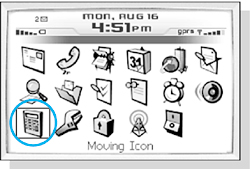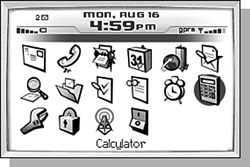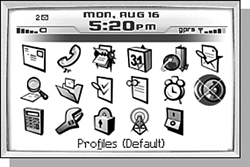ORGANIZING THE HOME SCREEN
| The Home screen with the icons for each application is the central hub of your BlackBerry experience, so it makes sense that you can organize it so you can work more efficiently. Although you can use the Home screen shortcuts to quickly navigate from one application to another, there are times when rearranging the order of the icons is beneficial. For instance, if you happen to use the Calculator application more than the ToDo application, you may want to consider moving Calculator to be closer to the other applications that you use most frequently. To accomplish this, select the icon you wish to move. Then, with the Alt key pressed, click the trackwheel to display a menu. Release the Alt key, and select the Move Icon menu item. The icon will be now have a box around it. Scroll the trackwheel up or down. As you do, the icon will move around the screen. Clicking the Escape key stops the move and saves the new icon order (see Figure 4.16). Figure 4.16. Moving the Calculator application.
Another way to customize the Home screen is to remove the applications that you do not use. For instance, you may want to remove the Profiles icon once you have it customized, because it is also available in the Options application. To do this, select the icon to hide. Then bring up the Home screen menu by clicking the trackwheel while pressing the Alt key. Select the Hide Icon menu item (see Figure 4.17). Figure 4.17. The Profiles icon is now hidden.
Of course, once you have hidden an icon, you need to be able to bring it back. After an icon has been hidden, a new Show All menu item is available on the main screen menu. Clicking this menu item will cause any previously hidden icons to be shown again, but now the hidden icons have a white "X" through them (see Figure 4.18). Figure 4.18. The Profiles icon has an "X" through it to show it is hidden.
To unhide the icon, select it and then display the main screen menu. The Hide Icon and Show All menu items both have checks next to them, indicating that those features are currently activated. To unhide an icon or turn off the Show All option, click the appropriate menu item. After all of these changes have been made, it is probably comforting to know that next time the device is reset the new order will be preserved. |