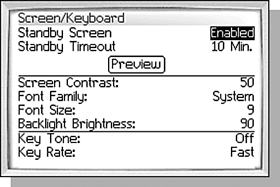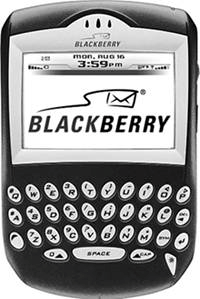CHANGING THE DISPLAY
| In addition to changing the way you are alerted by your BlackBerry, you may want to change the way the words are displayed on the screen. The BlackBerry models have an impressive collection of fonts and sizes available. Whether you want the font to be larger and easier to read or tiny so more text can fit on the screen, you can do it. You can also change the screen saver settings and do keyboard tuning in the same place. Open the Options application and select the Screen/Keyboard options group (see Figure 4.14). Figure 4.14. A look at the Screen/Keyboard options.
This screen is divided into three sections. The top section has the screen saver settings, the middle contains font settings, and the bottom has keyboard settings. SCREEN SAVER SETTINGS7100 The 7100 series handhelds do not have a screen saver, so these options will not be shown. The screen saver is a small graphic that is displayed after a period of inactivity when your BlackBerry handheld is out of its holster. A default graphic is set by your wireless provider and is unchangeable on older versions of the handheld software. On handhelds with version 4.0 of the handheld software however, you can specify a different image to use. The section "Setting Your Home Screen and Standby Image" later in this chapter discusses this in more detail. You can configure the inactivity time required to display it or disable it completely. If you have never seen it before, you can select the Preview button and click the trackwheel to activate the screen saver. The biggest value I see in having the screen saver is to keep wandering eyes from viewing the screen if you set your handheld down for a while. Figure 4.15. The screen saver is activated.
FONT SETTINGSThis section allows you to change the Font Family, Font Size, and possibly the Font Style. The BlackBerry has several fonts available with several font sizes for each. To change the font, select the Font Family and click the Change Option menu item. The list of fonts is shown in a typical chooser. This one, however, is very nice because the font is previewed onscreen as you scroll up and down in the font list so you can see what the font looks like. The Font Size choice behaves similarly. The font sizes available depend on the font family you chose. Some Font Families also allow you to choose a Font Styletypically these are the Font Families with names beginning with BB. There are three styles to choose fromPlain, Bold, and Italic. Again, the Font Style you've selected is previewed onscreen so you can make sure it's a choice you want to stick with. Some models of BlackBerry handhelds do not have fonts with a Font Style. KEYBOARD SETTINGSFinally, you can change the way the keyboard behaves, but only slightly. The first option turns on or off the keyboard tone. The keyboard tone is a small "click" sound that simulates the sound made by older tactile PC keyboards. The second option, Key Rate, is how fast keystrokes happen if you simply hold down a particular key. This primarily affects the Backspace key and how fast characters are erased when you press and hold it down. If you often find yourself accidentally erasing text you didn't want to when holding down the Backspace key, I would change this option to Slow; otherwise, don't worry about it. |