USING THE DESKTOP REDIRECTOR
| The Desktop Redirector is a relatively simple piece of software that works with Microsoft Outlook. It is responsible for gathering new messages from Outlook and sending them to your handheld. In order to do this effectively, it must be running all the time. note Even though you can run the Desktop Redirector if you are configured to a BlackBerry Enterprise Server, there really isn't any benefit in doing this. There aren't many things that you can do with the Desktop Redirector. Its screen simply shows a lot of statistics that you can't change, and there are only a few menu items available. The Desktop Redirector is shown in Figure 3.10. Figure 3.10. The Desktop Redirector shows many statistics about messages that have been redirected.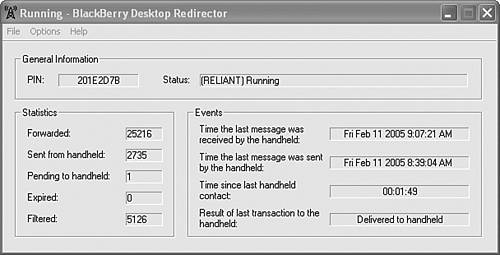 There are just a few menu items available under the Options menu, which we will discuss next. The first of these is Hide When Minimized. You may have noticed that the Desktop Redirector displays an icon in the system tray when it is launched. Clicking the menu item causes the check box next to the menu item to toggle on and off. When the check box is shown, minimizing the Desktop Redirector causes the application to not be shown on the task bar. This leaves only the icon on the system tray showing, and helps to keep your desktop clean. Double-clicking on the icon in the system tray will display the Desktop Redirector screen again. The second menu item is Clear Statistics. Clicking this menu item will reset all the counts of how many messages have been sent, filtered, and so on, to 0. The last menu item is Purge Pending Messages. For a number of reasons, it is possible to have several messages pending that will never be delivered. One of the most common is because the destination device is lost or broken and you will be getting a new device. Clicking this menu item will purge all of the messages that were sent to that device but not yet delivered to it. |