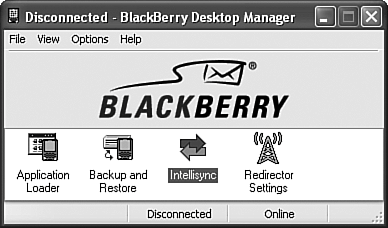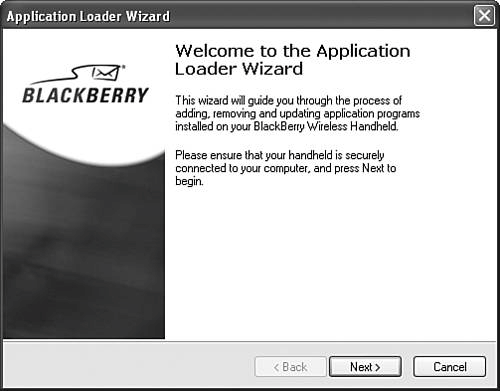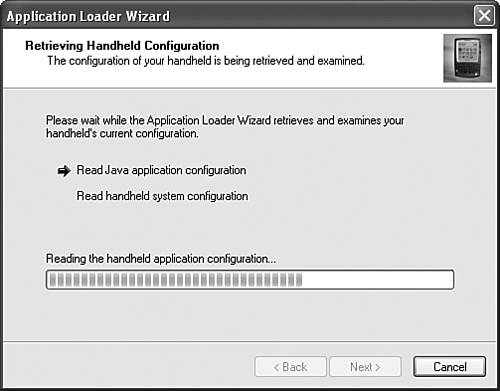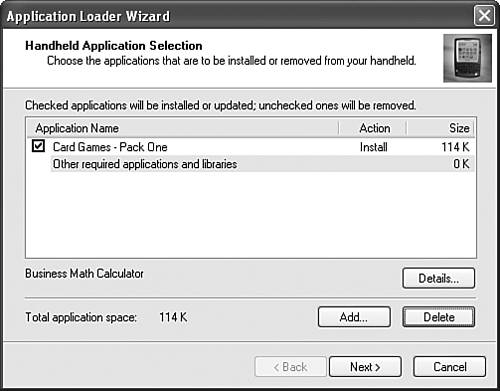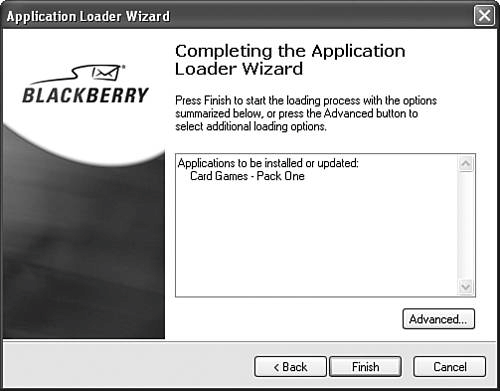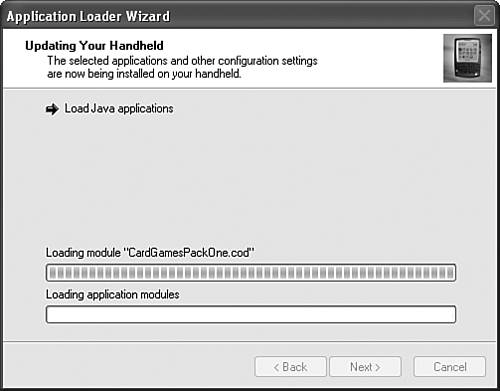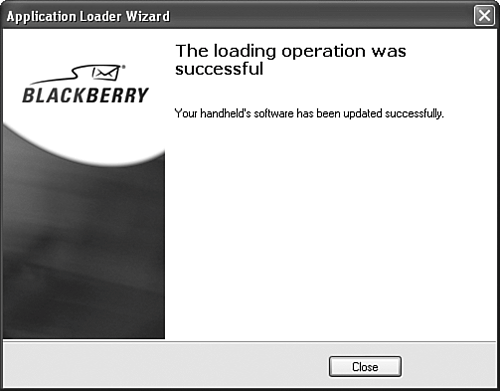INSTALLING A THIRD-PARTY APPLICATION
| After you download one of these nifty applications, you need to get it onto your device. Fortunately, this is easily done through the Desktop Manager. When the Desktop Manager is launched, you are shown a screen with icons at the bottom that each represent different operations. This screen is shown in Figure 14.12. One of these icons is the Application Loader, and as the name implies, double-clicking this icon launches a wizard that will help you load a new application onto your handheld. Figure 14.12. You can launch the Desktop Manager by clicking its icon in the BlackBerry group of your Start menu.
The first step in the wizard is a welcome screen, shown in Figure 14.13. One of the important things on this screen is a reminder to make sure your handheld is plugged into the computer through the serial or USB cable that came with your device. Click the Next button to continue. Figure 14.13. The first step of the Application Loader wizard is simply a reminder to connect your device.
The next screen should be shown only briefly. This screen, shown in Figure 14.14, is shown while the Desktop Manager is communicating with your handheld. During this time, the Desktop Manager is finding out what applications are already loaded onto your handheld. Click the Next button to continue. Figure 14.14. The communicating phase of the Application Loader wizard.
After the Desktop Manager has successfully communicated with your handheld, the wizard displays a screen that lists all of the applications on your handheld (see Figure 14.15). Most likely, if you don't have any other applications already loaded, the list will be empty. Figure 14.15. This screen of the Application Loader wizard will show any applications you've previously installed.
note There is only one install of the Desktop Manager software for all models of handhelds. Because of this, you do not have a copy of the BlackBerry software that is already installed on your handheld also installed on your computer. The Desktop Manager will still load other applications, but it also displays the message that "No system software is found for your handheld" in the Application List. To add other applications to this Application List, click the Add button and choose the .ALX file for the application using the file chooser dialog. The Application List dialog should now be updated to include the file. The Action column for the selected application now contains the phrase "Install" to indicate that it will be installed. Later on, if you want to remove this application from your handheld, all you have to do it run the Application Loader wizard again and at this step uncheck the check box next to the application you wish to remove. Click the Next button to continue. The next screen is a confirmation screen that outlines in simple terms the actions that will be performed if you continue (see Figure 14.16). Click the Finish button to start the loading process. Figure 14.16. The confirmation phase of the Application Loader wizard.
The loading screen should display only briefly while the Desktop Manager communicates with your handheld and loads the new application onto it (see Figure 14.17). Figure 14.17. The loading phase of the Application Loader wizard.
If the application fails to load at this point, you'll receive a message saying "No Additional Applications found for your handheld." You most likely have an older version of the Desktop Manager that requires the BlackBerry Software be installed, and most likely you do not have that software installed. If this is the case, the best thing to do is to download and install the latest version of the Desktop Manager. At the time of this writing, it is version 3.6 Service Pack 3, and it can be downloaded by clicking the Service Packs link on the web page at http://www.blackberry.com/support/index.shtml. Finally, the confirmation screen is shown to let you know that everything was installed correctly, as shown in Figure 14.18. At this time the handheld will be reset so that the changes can take effect. The reset may last a minute or so, but when it is done, the new application should be available. Figure 14.18. Confirmation is given when the installation is completed.
|