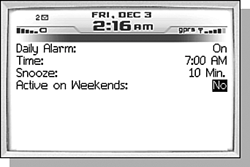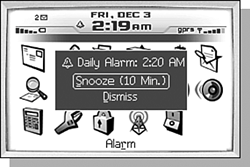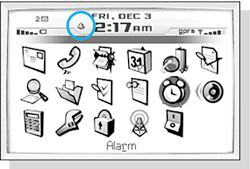SETTING AN ALARM
| The Alarm application is there in case you don't have or don't want to use an alarm clock for whatever reason. It essentially allows you to set an alarm to alert you at the same time every day. This application has some distinct advantages over a more traditional alarm clock that you may find in your hotel room or bedroom that can make this simple application really useful. Opening the Alarm application shows the Alarm Configuration screen for configuring the Alarm (see Figure 13.5). The first field, Daily Alarm, is the On/Off button for the alarm. Changing this option to On causes the alarm to alert you when the next field, Time, is met. This, of course, is the time of the day when the alarm is supposed to go off. When the alarm goes off, you may have the option to Snooze it, meaning to silence the alarm for a short period of time and have it alert you again afterward. You can set a snooze time of 5 Minutes, 10 Minutes, 15 Minutes, or Off. This last option is something that makes this application smarter then almost any other alarm clock out there: If the Active on Weekends field is set to No, the daily alarm will not activate if the day is a Saturday or Sunday. I know none of the alarm clocks in my house can do this. Figure 13.5. Setting the daily alarm can help keep you on time, and is even smart enough not to bother you on the weekend.
When the alarm goes off, its notification type is based on the profile you have set. So, for example, if you have the Default profile activated with the default settings, your alarm will vibrate and then play a tone when the time you set it for arrives. It also displays a dialog, shown in Figure 13.6, which requires you to dismiss it. If the snooze is set to something other than Off, there will also be a Snooze button. Clicking the Snooze button dismisses the dialog and causes the alarm to be reset to go off again in that amount of time. Figure 13.6. Click in the dialog to have the alarm let you roll over and snooze another 10 minutes (or whatever time you've set it for) before you hear from it again.
The current date and time is shown at the top of the Alarm Configuration screen so you can make sure the local time of the handheld is correct. It doesn't do any good to set the alarm when the time of the handheld is incorrect! If this is the case, you can jump directly to the Date/Time settings screen by clicking the Change Date/Time menu item. When that is done, you will once again see the Alarm Configuration screen. note The time set in the alarm is always the local time of the handheld. Changing the time or time zone of the handheld will not change the alarm time. When the daily alarm is set, a small bell icon is added to the header of the main screen to indicate that it is set (see Figure 13.7). Figure 13.7. The bell icon indicates the alarm has been set.
|