Configuring Multiple Hardware Profiles
Administrators can assist users with laptop computers by configuring multiple hardware profiles. Typically, this means creating one hardware profile to be used when the computer is docked and has access to all available hardware, and a second hardware profile for when the laptop is undocked. Each hardware profile defines the current state of hardware based on whether the laptop is docked or not. This way, the user does not have to wait each time Windows XP Professional starts after docking or undocking for the operating system to detect and adjust to its new hardware configuration. It also eliminates any hardware detection prompts that occur when the computer is reconnected back to its docking station.
Creating a New Hardware Profile
Windows XP automatically creates a default hardware profile. Only an administrator can set up additional hardware profiles. Hardware profiles are computer-specific and not user-specific, meaning that once set up, they are available to all users of the computer. The following procedure outlines the steps involved in setting up a laptop with two hardware profiles. The procedure assumes that the laptop computer is currently docked.
-
Click on Start and then right-click on My Computer and select Properties. The System Properties dialog appears.
-
Select the Hardware property sheet.
-
Click on Hardware Profiles. The Hardware Profiles dialog appears, as shown in Figure 15.2.
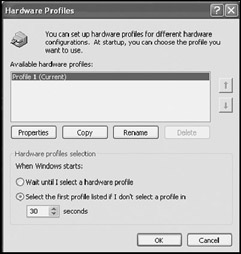
Figure 15.2: Configuring Windows XP Professional to support multiple hardware profiles -
The top portion of the Hardware Profiles dialog displays a list of all existing hardware profiles and provides the ability to create, modify, delete, and set the default hardware profile. Select the default profile and click on Copy. The Copy Profile dialog appears.
-
Type a descriptive name for the profile, as shown in Figure 15.3, and click on OK.
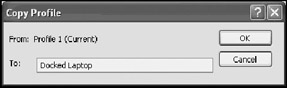
Figure 15.3: Naming a new hardware profile -
Select the new profile and click on Properties. The profile's Properties dialog appears, as shown in Figure 15.4.
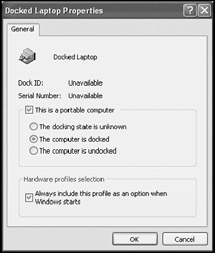
Figure 15.4: Configuring a new hardware profile -
Select This is a portable computer.
-
Select The computer is docked.
-
Select Always include this profile as an option when Windows starts.
-
Click on OK.
-
Select the default profile and click on Copy. The Copy Profile dialog appears.
-
Type a descriptive name for the hardware profile and click on OK.
-
Select the new profile and click on Properties.
-
Select This is a portable computer.
-
Select The computer is undocked.
-
Select Always include this profile as an option when Windows starts.
-
Click on OK.
-
Click on OK to close the Hardware Profiles dialog.
-
Click on OK to close the System Properties dialog.
Configuring Hardware Profiles
To configure the profile that represents the computer's undocked state, leave the computer docked, reboot the computer, and then select that hardware profile when prompted. Then open the Device Manager, select a hardware device, open its Properties dialog, and select from one of the following three options on the General property sheet's Device Usage drop-down list:
-
Use this device (enable)
-
Do not use this device in the current hardware profile (disable)
-
Do not use this device in any hardware profiles (disable)
| Note | For more information on working with the Device Manager refer to "Device Manager" in Chapter 2, "Installing and Upgrading to Windows XP Professional." |
Configuring Hardware Profile Startup Options
Once hardware profiles are created, users are prompted during system startup to select one. To configure a default profile, select it from the list of available hardware profiles on the Hardware Profiles dialog and use the Up Arrow to move it to the top of the list. The lower half of the Hardware Profiles dialog presents options for controlling how profiles are selected. The available options are:
-
Wait until I select a hardware profile
-
Select the first profile listed if I don't select a profile in___seconds
Select the first option to force the computer to wait for the user to make a decision. The second option automatically selects the hardware profile set up by the administrator as the default profile after the specified time interval elapses.
EAN: 2147483647
Pages: 358