Addressing the Needs of a Mobile Workforce
Mobile and remote users pose an interesting set of challenges to administrators. Laptop users have special power concerns that desktop users do not have to be concerned about, especially regarding battery life. Desktop users are typically connected to the corporate network using a local area connection, whereas laptop users may connect in a number of different ways, each of which must be set up by administrators.
Remote users may also want direct access to the applications and files stored on their corporate desktops or may want to take advantage of other Windows XP Professional features, such as offline printing and offline files. Offline printing allows users to create and submit print jobs when not connected to the network. These print jobs are then held by Windows XP and later automatically submitted to the network printer once the network connection has been restored. Similarly, Windows XP automatically downloads network files that the user works with and marks them as offline files so that the user can continue to work on them when no longer connected to the network. When the user later reconnects the computer to the network, Windows XP Professional synchronizes the locally stored copies of offline files with their online counterparts.
Power Management
Power consumption and usage are especially important concerns for remote users with laptop computers. Windows XP Professional implements power conservation using the ACPI (Advanced Configuration and Power Interface) specification. This allows Windows XP to closely monitor and control power usage and to manage power accordingly. Windows XP supports features such as Standby and Hibernation. Standby allows Windows XP to store open applications and data in memory when the user has not used the computer for a specified period of time and to place the computer in a near-powered down state. When the user returns and presses a key or mouse button, Windows XP immediately restores full power and returns the computer to its previous state. Similarly, Hibernation stores all open applications and data on the computer's hard disk before completely powering down the computer. When the user returns and starts the computer, Windows XP provides the option of restoring the computer to its previous state.
Windows XP implements power settings in the form of power schemes. A power scheme is a collection of predefined settings that control when Windows XP begins to implement its power management capabilities. Windows XP Professional manages power schemes from the Power Options Properties dialog, shown in Figure 15.1, which can be accessed as follows.
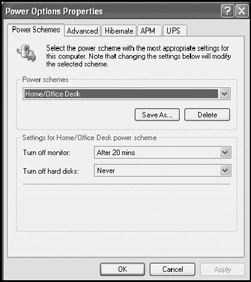
Figure 15.1: Configuring Windows XP power settings
-
Click on Start and then Control Panel. The Windows XP Control Panel opens.
-
Click on Performance and Maintenance.
-
Click on Power Options.
| Note | To learn more about Windows XP Professional's power management capabilities, including how to implement and configure power schemes, refer to "Power Management" in Chapter 13, "Performance Tuning." |
Alternative Network Connections
Windows XP Professional provides the ability to connect to remote networks using a variety of network connections. These connections are configured using the New Connection Wizard and can include:
-
Dial-up connections to corporate remote access servers or workstations
-
Dial-up connections to the Internet, where a VPN connection is then established that uses the infrastructure provided by the Internet to securely connect to a corporate network
-
Broadband connections to the Internet, where a VPN connection is then established that uses the infrastructure provided by the Internet to securely connect to a corporate network
The New Connection Wizard automatically manages the setup and configuration of each of these types of connection, including the configuration of necessary network client software, services, and protocols. Windows XP Professional can establish network connections over a number of network mediums, including:
-
PSTN (Public Switched Telephone Network). A low-speed connection established over the same network that provides local telephone service
-
Cable. A high-speed connection established over the same network that provides cable TV
-
DSL. A high-speed connection established over the PSTN
-
ISDN. A medium-speed connection established over dedicated communications lines provided by the telephone company
-
X.25. An older low-speed connection that operates on networks with unreliable communications
Configuring Remote Network and Computer Access
Administrators support users with a variety of needs, including those who travel with their laptop computers, those who use home computers to connect remotely to a corporate network, or those who connect remotely to their own personal workstations. These needs mean that administrators have to address a whole series of issues, including:
-
Configuring laptop computers with different hardware profiles, allowing the computers to adjust easily to different hardware configurations when docked or undocked
-
Setting up dial-up access to the corporate network using remote access servers
-
Using the Internet to set up secure virtual private connections to the corporate network
-
Setting up users’ corporate desktop computers so that users can remotely access their desktop from a remote location
-
Setting up different TCP/IP settings to support user laptops when they are moved between different networks
-
Configuring other mobile technologies such as offline file access
Each of these tasks is discussed further throughout the remainder of this chapter.
EAN: 2147483647
Pages: 358