Making Things Clearer with Magnifier
The Magnifier application opens a horizontal window at the top of the display screen. It uses this window to display a magnified view of a portion of the desktop based on the location of one of the following:
-
Cursor location. If the mouse is being used to move the cursor, the Magnifier displays the text under and around the pointer mouse.
-
Keyboard focus. If the keyboard is being used to move the cursor or enter keyboard input, the Magnifier enlarges the area where text is being typed.
The following procedure outlines the steps involved in setting up the Magnifier application.
-
Click on Start/All Programs/Accessories/Accessibility and then select Magnifier. The Magnifier Settings dialog and Microsoft Magnifier dialog open. In addition, the top portion of the screen displays the Magnifier window, as demonstrated in Figure 8.3.
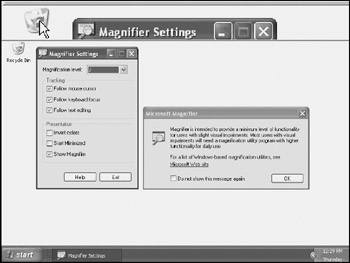
Figure 8.3: Setting up the Magnifier application to support vision-impaired users -
The Microsoft Magnifier dialog displays a message advising that users with more than minimum visibility impairments may require a morerobust third-party application to support daily work. Select the Do not show this message again option on the Microsoft Magnifier dialog and click on OK to prevent this dialog from appearing again.
-
The top portion of the Magnifier Settings dialog displays the Magnification level setting. Its default setting is 2. The possible range of values is 1− 9 with 9 being the largest possible magnification. The rest of the dialog is organized into two sections, Tracking and Presentation, as outlined below.
Tracking
-
Follow mouse cursor. Configures Magnifier to follow the mouse pointer when it moves
-
Follow keyboard focus. Configures Magnifier to follow keyboard focus when it is used to move the cursor
-
Follow text editing. Configures Magnifier to follow keyboard text input
Presentation
-
Invert colors. Inverts or reverses screen colors in the Magnifier window
-
Start minimized. Starts Magnifier while minimizing the Magnifier Setting dialog to the Windows XP taskbar
-
Show Magnifier. Displays or hides the Magnifier window
Select the appropriate options for the user and click on Exit.
EAN: 2147483647
Pages: 358