Administering the Windows XP Professional Desktop
The appearance of the Windows XP Professional desktop is controlled by display properties that are stored in the Windows registry. To make modification of these settings easy, Windows XP Professional provides the Appearance and Themes folder on the Window XP Control Panel, as shown in Figure 7.1.
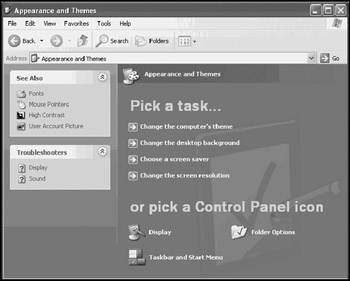
Figure 7.1: Administering desktop appearance using the Appearance and Themes folder
The top portion of the Appearance and Themes folder displays a list of four commonly performed tasks, which include:
-
Change the computer's theme
-
Change the desktop background
-
Choose a screen saver
-
Change the screen resolution
Selecting any of these tasks opens the Display Properties dialog and displays a property sheet designed to accomplish the selected task. In addition, the bottom section of the Appearance and Themes folder displays links to the following resources:
-
Display.Opens the Display Properties dialog where most desktop configuration is performed
-
Taskbar and Start Menu.Opens the Taskbar and Start Menu Properties dialog
-
Folder Options.Opens the Folder Options dialog where folder configuration options are configured
However, the most common and convenient way to modify display properties is to access them directly from the Windows XP desktop, as outlined by the following procedure.
-
Right-click on an open area of the Windows XP Professional desktop.
-
Select Properties.
-
The Display Properties dialog appears.
The Windows XP Display Properties dialog configures a number of desktop settings that affect the overall appearance and functionality of the desktop. These settings include:
-
The desktop background
-
The screen saver
-
Monitor power settings
-
Windows settings
-
Button settings
-
Colors
-
Desktop icons
-
Configuration of the Desktop Cleanup wizard
-
Fonts
-
Resolution
-
Color quality
Deploying a Standard Desktop
By default, users are permitted to customize their own desktops. However, administrators can establish a mandatory user desktop configuration using mandatory profiles or Group Policy. This allows for the implementation and deployment of a standard desktop to all users in a corporate environment. By deploying a standard desktop, administrators provide a level of consistency that makes the administration of Windows XP Professional easier and more efficient.
A standard desktop also helps protect users from themselves by preventing them from accidentally deleting desktop icons and shortcuts that they may need but may not know how to configure or reconfigure should they accidentally alter their desktop settings. Of course, not all users appreciate this approach. Experienced and technically savvy users will want control over their working environment and may argue that without it, their productivity is compromised. Ultimately, this decision comes down to corporate policy and philosophy, and administrators need to be prepared to support whatever set of rules the company decides upon.
Mandatory profiles and Group Policy allow users to temporarily make changes to their desktop settings for the current working session but prevent users from saving and reusing these settings the next time that they log in.
| Note | For more information on the use of mandatory profiles, refer to "Setting Up a Mandatory User Profile" in Chapter 6, "Configuring the Windows XP Start Menu, Taskbar, and My Documents Folder." To learn more about Group Policy, refer to "Controlling User Profiles Using Group Policy" in Chapter 6, "Configuring the Windows XP Start Menu, Taskbar, and My Documents Folder" and "Group Policy" in Chapter 9, "Security Administration." |
Improving User Efficiency with Shortcuts
A shortcut is a link to another object that, when opened, accesses the object. Windows allows a number of different types of shortcuts to be set up. The types of shortcuts supported by Windows XP Professional include:
-
Application shortcuts
-
Folder shortcuts
-
URL shortcuts
| Note | Shortcuts are also used to configure other Windows XP resources, such as the Start menu and the Quick Launch toolbar. To learn more about how to apply shortcuts to these resources, refer to Chapter 6, "Configuring the Windows XP Start Menu, Taskbar, and My Documents Folder." |
EAN: 2147483647
Pages: 358