Windows XP Fax and Printer Support
In most cases, the configuration and administration of Windows XP resources requires administrative privileges. Printing is an exception to this rule because individuals that are members of the power users group have the authority to install local print devices. While users can manage their own print jobs and the faxes that they have sent, only administrators or individuals that have been given sufficient permissions can administer all the jobs in a print queue or the faxes in the incoming fax folder.
From a Windows XP point of view, a fax device and a print device are essentially the same thing. Both receive input, temporarily store it, and then provide printed output. Both are managed from the Printers and Faxes folder. In addition, any Windows application that can submit a print job can also submit its output to a fax device.
To use a printer, Windows XP needs access to it. This can be provided by a physical connection to a local printer, usually through a parallel printer cable. A printer connection can also be established to a network printer. In similar fashion, the Fax application requires access to a fax device, which is generally provided by a network-connected fax device or a local device such as a fax modem, and a telephone line. Windows XP allows faxes to be viewed and managed online. However, access to a print device is required to create hard copies.
Printer and fax devices are managed using the Windows XP Printers and Faxes folder, as shown in Figure 5.1.
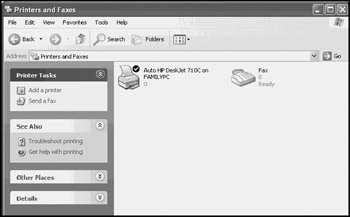
Figure 5.1: The Printers and Faxes folder displays an icon for each local or network print device and fax device that has been set up on the computer
To open the Printers and Faxes folder, click on Start/Control Panel/Printers and Other Hardware and then click on View installed printers or fax printers. An icon will be displayed for every print and fax device that has been set up on the computer.
Thanks to Plug and Play, any locally attached printer and fax device should automatically be recognized and have an icon created for it in this folder. In addition, there is a link in this folder that assists in adding new print or fax devices. Any fax or print device can be administered from this folder. Double-click on any device's icon to access and manage its activity. Similarly, right-click on an icon and select Properties to access the device's properties dialog and configure its properties.
| Tip | To make it more accessible, a link to the Printers and Faxes folder can be added directly to the Windows Start menu. This can be set up using the following procedure:
|
| Note | Windows XP Professional can support any number of locally installed printers. However, regardless of the number of fax modems installed on the computer, only one local fax device can be configured at a time. |
EAN: 2147483647
Pages: 358