Repairing TCPIP Connections
Repairing TCP/IP Connections
Windows XP Professional provides a graphical point-and-click alternative to the IPCONFIG command called Repair. Only an administrator can execute this utility. The Repair process displays information about the selected network connection and can attempt to fix it if it is experiencing problems.The Repair process performs several tasks in an effort to restore network communications, including:
-
Releasing the IP address
-
Renewing the IP address
-
Registering with DNS
-
Registering with WINS
The following procedure outlines the steps involved in using the Local Area Connection Status dialog to view and repair network connections.
-
Click Start and select My Network Places.
-
Click on View Network Connections.
-
Right-click on Local Area Connection and select Status. The Local Area Connection Status dialog appears, as shown in Figure 16.11.
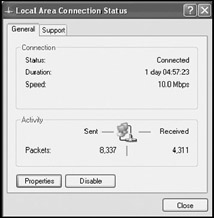
Figure 16.11: Examining network connection status -
The following information is available:
-
Status. Either connected or disconnected
-
Duration. The length of time that the network connection has been established
-
Speed. The transmission speed of the network connection
-
Packets Sent. The number of data packets sent over the connection
-
Packets Received. The number of data packets received over the connection
Clicking on Properties displays the Local Area Connection Properties dialog. Clicking on Disable will close the network connection and prevent any data from being transmitted over it.
-
-
Select the Support property sheet, as shown in Figure 16.12.
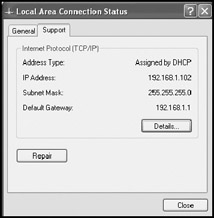
Figure 16.12: Examining IP configuration settings -
The following information is available:
-
Address Type. Identifies the manner in which the IP settings were set
-
IP Address. The IP address assigned to the network connection
-
Subnet Mask. The subnet mask associated with the network connection
-
Default Gateway. The IP address to which all data packets that are destined for external networks should be sent
Click on Details to open the Details dialog where detailed information about the network connection is displayed, as shown in Figure 16.13.
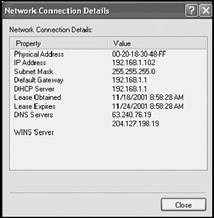
Figure 16.13: Examining detailed connection informationClick on Repair to attempt to restore a connection that is not operating properly.
-
-
Windows XP displays a pop-up message indicating the status of the repair operation. Click on OK.
EAN: 2147483647
Pages: 358