Hack 14 SMS with a Real Keyboard
|
Stop fiddling around with your phone's keypad and use your laptop for text messaging. Short Message Service (SMS) is better known as text messaging for mobile devices. It has proven to be surprisingly popular in many parts of the world (particularly Japan, the Philippines, and much of Europe), but for one reason or another has been less than enthusiastically received in the U.S. Part of the barrier to entry for many people is the sometimes painful text entry interface on most mobile phones. The demand for tiny phones has squeezed out virtually all hope of a usable integrated keyboard. While predictive text technologies like T9 have helped make typing require fewer keystrokes, the interface is still far from intuitive. Many people find themselves obsessively hitting number keys in a feeble effort to express themselves, most times mistyping one or two letters along the way. And entering punctuation marks and symbols is so inconvenient that most people don't bother. If you have a Bluetooth-enabled phone, there is hope. OS X provides some very good integration with these devices and SMS. In order to get started, be sure that Bluetooth is enabled and that your phone is paired with your laptop as you normally would. When you launch the Address Book with Bluetooth enabled, you will notice an extra Bluetooth button at the top left corner of the window (Figure 2-4). Click this button to enable Bluetooth integration in the Address Book. Figure 2-4. Click the Bluetooth button in the Address Book to enable the phone book's Bluetooth integration.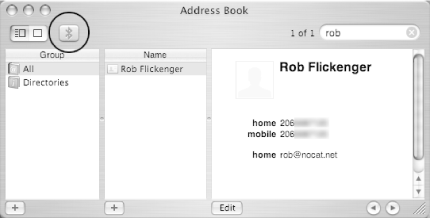 Having Bluetooth enabled turns on a number of useful features. In addition to being able to simply dial the number directly from an Address Book entry, you can also send an SMS message. Click the label to the left of the number you want to message (Figure 2-5) and select SMS Message. This opens a small textbox for you to type in your message. Lo and behold, you can use your standard keyboard to enter SMS messages! Figure 2-5. Clicking on a number in your Address Book lets you dial it or send an SMS message from the keyboard.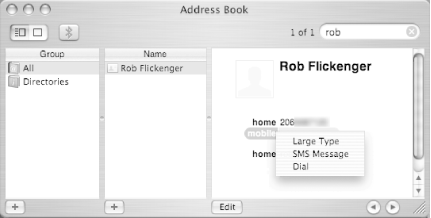 The Address Book also gives you possibly the most useful Caller ID implementation there is. When your phone rings, Address Book will pop up a window with the name and phone number of the person calling (Figure 2-6). You can choose whether to answer the call, send them straight to voice mail, or send them an SMS message. Figure 2-6. Send an incoming call straight to voice mail, or type in an SMS reply.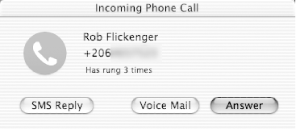 Clicking SMS Reply sends the call to voice mail, but also opens a window allowing you to enter an SMS message. As long as the Address Book app is open, incoming SMS messages will be automatically displayed, and will allow you to reply via SMS as well. While not nearly as portable as SMS on a mobile phone, using a regular keyboard with SMS can help you be more expressive much more quickly. Incidentally, one very good application for SMS messaging is in situations where mobile phone coverage is flaky on one side (or both sides) of the conversation. In areas where mobile voice calls drop out frequently or aren't even possible, SMS messages will automatically be retried until they get through. This can be ideal for squeezing in a quick message to a friend when you can't otherwise establish a phone call. A low bandwidth message that gets through no matter what can be infinitely more useful than a high bandwidth message that just never gets there. SMS, for all of its faults, can be the ideal communications medium in many situations. |
EAN: N/A
Pages: 158