2.1. Preparing to Install
| | ||
| | ||
| | ||
2.1. Preparing to Install
Which distribution should you install? I cannot give you definite advice in this respect; you have to decide. Select the distribution that meets your requirements and is suitable for the tasks at hand. The descriptions of the main features of the most popular distributions given in Section 1.5 should be of some help to you in this respect.
I also would like to recommend installing the latest version of both the kernel and the application software of whatever distribution you decide on. The reason for this is, as already mentioned, that the software errors discovered in the earlier versions are fixed in the latest version. To this end, updating your kernel and application software is also highly advisable. If you install an older distribution, you will have to update too many programs. It is better to install all new stuff from the get-go to avoid the trouble of installing updates and put your server in commission right away.
Installation wizards may differ for different distributions, but, as a rule, their windows are often similar, and even the sequence of the performed operations is often the same.
Well then, let's get down to considering the installation process. First, you will have to prepare the hard disk for installing the operating system. If you are installing Linux on a new computer with a hard disk that is not partitioned, and if you are planning on using this operating system only, you don't have to do anything with the disk; simply allocate all available disk space to Linux.
But if you already have Windows installed and want to keep it, you will have to do some work. In this case, you must have some free disk space free not in the sense of available space on the C: drive but in the sense of disk space not allocated at all. Newer distributions have capabilities to release disk space during the installation. But if your distribution is not one of these, you will have to use a third-party utility, such as PartitionMagic ( www.powerquest.com/partitionmagic ).
Launch PartitionMagic. The main window of the program is shown in Fig. 2.1. The panel on the left contains the tree of all hard disks installed in the system. In this case, there is only one physical hard disk. It is partitioned into only one primary partition, C:, which takes the entire disk space. The graphical depiction of the disk in the right part of the main window shows how much of the disk space is taken by the data (shown in pale orange on the left). The area to the right of it is unoccupied and means the maximum amount of the disk space that can be released from the primary partition.
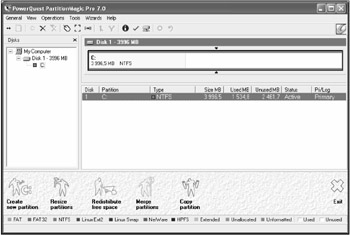
Figure 2.1: The main window of the PartitionMagic program
Your task is to reduce the size of the C: disk, to free the space on the physical disk that can be used to create a new logical disk, on which to install Linux.
Select disk C: in the left panel or at its graphical representation on the right. Click the Resize partitions button at the bottom of the window. This will open a dialog window, in which you can specify a new size for the logical disk C:. You should have at least 4 GB or more of disk space to install Linux. So if, for example, the size of the logical disk is 20 GB, specifying the new size as 16 GB will release 4 GB. Click the Exit button to apply the changes. The program will ask you to confirm the changes and may inform you of the need to reboot in the Disk Operating System (DOS) mode, to which you should agree. The rest of the procedure will be carried out automatically, and when it is finished, the size of the logical disk will be reduced to the specified, and necessary disk space freed.