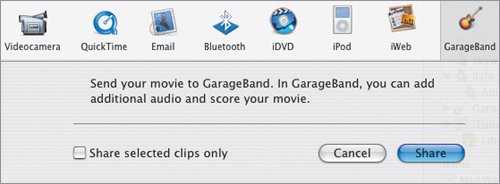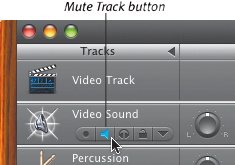Sharing to GarageBand
| Send your entire movie to GarageBand, where you can build music with the video as reference. This option is great for timing music cues with your movie. To share your movie to GarageBand:
Figure 14.2. GarageBand includes your shared movie as reference to help determine timing of the music.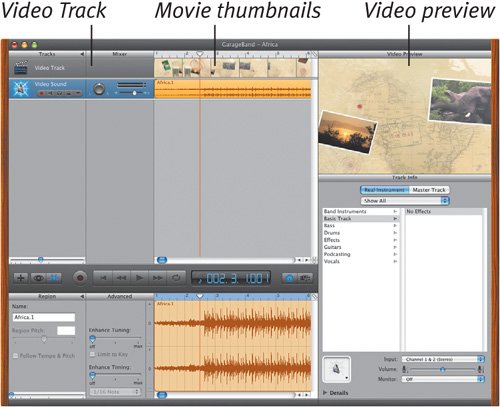 Tips
|
EAN: 2147483647
Pages: 197