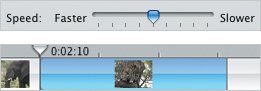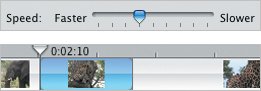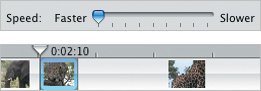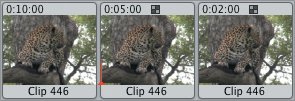Changing Playback Speed
| Creating sped-up or slow-motion imagery previously involved changing a camera's shutter speed (the faster the film moved, the more individual pictures could be shot, creating slow motion, for example). In iMovie, all you have to do is move a slider. To speed up or slow down video:
iMovie's Speed slider can make a clip five times faster or five times slower than the original speed. If you need a clip that's faster or slower than that, follow these steps. To make clips super fast or super slow:
Tips
|
EAN: 2147483647
Pages: 197